File > Debug New Program
Configure your debugging session in the Program Session dialog which launches at its Program Details tab.
Program Details
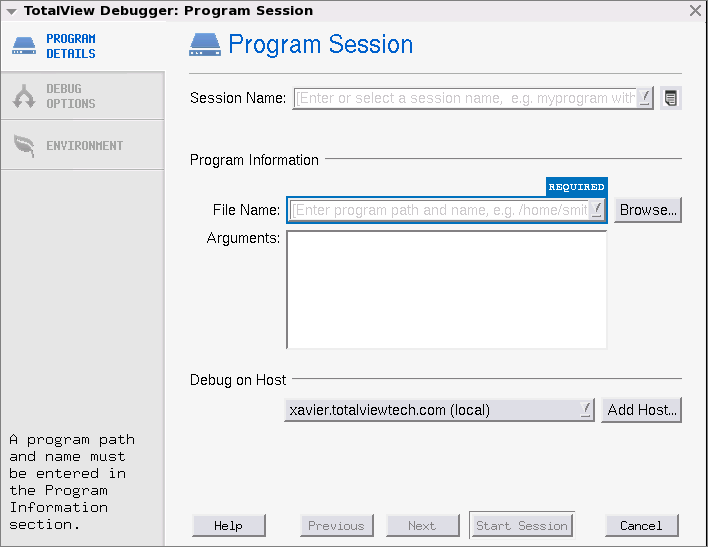 |
1. Enter a session name in the Session Name text box.
NOTE: Any previously entered sessions of the same type are available from the Session Name dropdown box. See “Editing or Starting New Sessions in a Sessions Window.”
2 Enter the name of your program in the File Name box or press Browse to browse to and select the file. You can enter a full or relative path name. If you have previously entered programs here, they will appear in a drop-down list.
If you enter a file name, TotalView searches for it in the list of directories named using the File > Search Path command or listed in your PATH environment variable.
3. (Optional) Add any custom configurations or options:
Because you are loading the program from within TotalView, you will not have entered the command-line arguments that the program needs. See Program Arguments.
4. Click Start Session. The Start Session button is enabled once all required information is entered.
If the process has children that called execve(), TotalView tries to determine each child’s executable. If TotalView cannot determine the executables for the children, you need to delete (kill) the parent process and start it under TotalView control.
If the executable is a multiprocess program, TotalView asks if you want to attach to all relatives of the process. To examine all processes, select Yes.
NOTE: This is the default behavior. You can change this behavior by using commands within the File > Preference’s Parallel Page.





