File > Search Path
Use this dialog box to set the directories in which TotalView will search for executable and source files. You can type a directory name within the EXECUTABLE_PATH tab and you can use the Insert button to graphically move through your system’s file system to select a directory to be inserted.
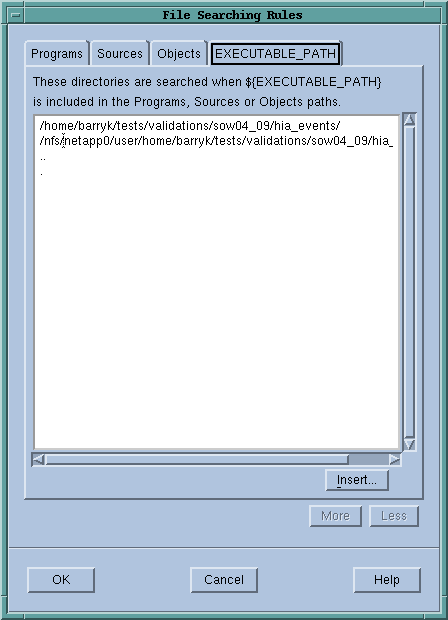 |
NOTE: The search path system allows TotalView to find source, object, and executable files throughout your file system. This help topic only discusses basic usage. For more information, see Setting Search Paths Using TotalView Variables.
TotalView searches for source files, in the following order:
1. The current working directory (.).
2. The directories you specify by using the File > Search Path command in the exact order you enter them.
3. If you entered a full path name for the executable when you started TotalView, TotalView searches this directory.
4. If your executable is a symbolic link, TotalView will look in the directory in which your executable actually resides for the new file.
As you can have multiple levels of symbolic links, TotalView keeps on following links until it finds the actual file. After it has found the current executable, it will look in its directory for your file. If it isn’t there, it’ll back up the chain of links until either it finds the file or determines that the file can’t be found.
5. The directories specified in your PATH environment variable.
NOTE: The search path is local to the machine upon which TotalView is running. TotalView does not search for files on remote hosts.





