Creating a New Expression by Diving on a Variable in the Data View
The key to viewing your data is to dive on it, which creates a new expression in the Data View. Creating a new expression allows you to manipulate your data in multiple ways in order to clearly see your data’s structure, type and value at any given point in your program’s execution.
Right-click on an expression in the Data View and select Dive.
The new expression is appended to the end of any existing expressions in the Data View, and the view automatically scrolls to this new position.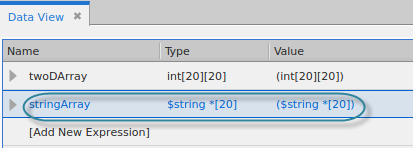
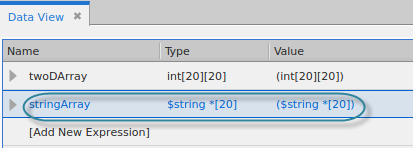
Diving on a complex variable
Select the right arrow to display the substructures in a complex variable.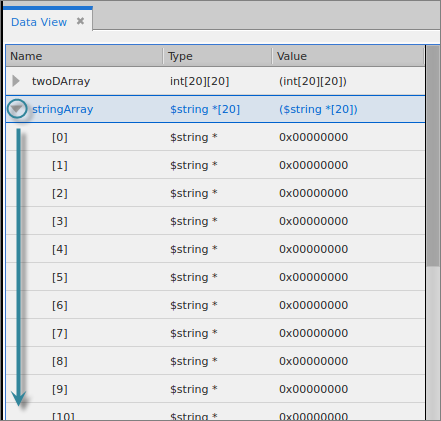
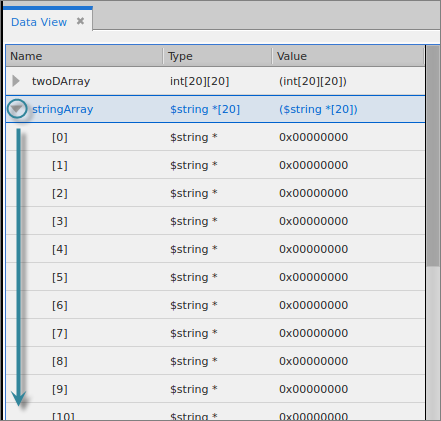
If your complex variable has nested structures, these display in the Data View: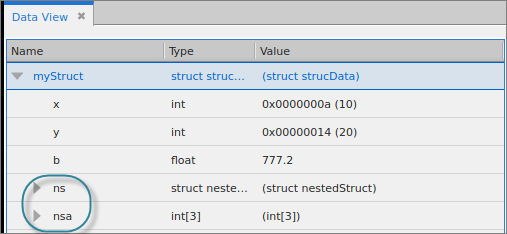
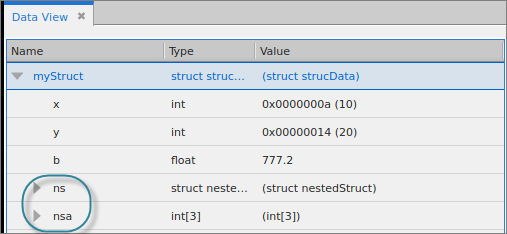
View the nested structures by selecting the down arrow: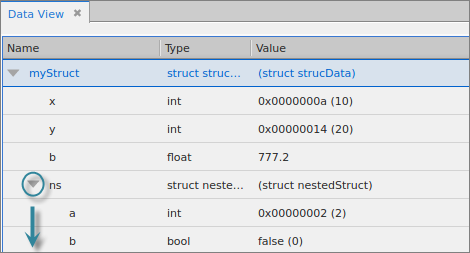
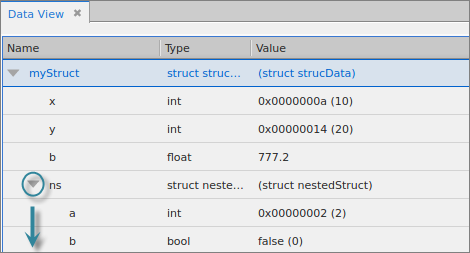
Dive on a single element of your structure to view individual data, for instance, on the 8th element of stringArray: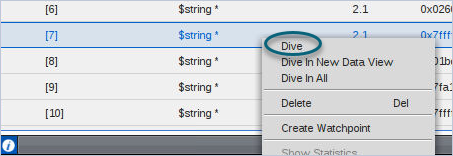
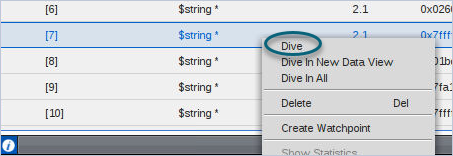
A new expression for this single element is added to the Data View: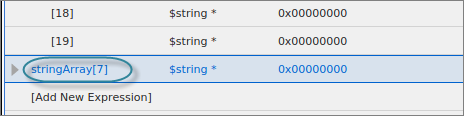
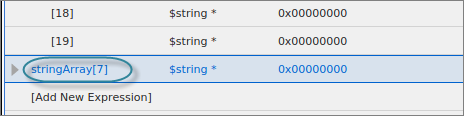
NOTE: You can also “dive” on a single element by adding a new expression. See Entering a New Expression into the Data View.
Diving on multiple expressions
You can select one or multiple expressions to dive on. Hold down the Ctrl key and select the expressions you want: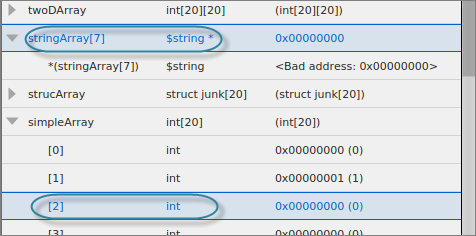
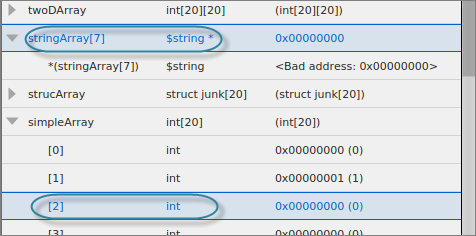
Here we are selected a top-level complex variable as well as a sub-element of another structure.
Deleting an expression
Delete an expression using the context menu and selecting Delete or by clicking Delete on your keyboard.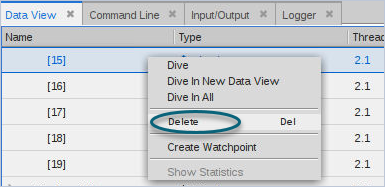
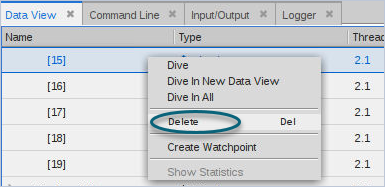
NOTE: For complex variables, deleting a single element deletes the top-level variable from the Data View. You cannot delete a single element of a structure or an array.





