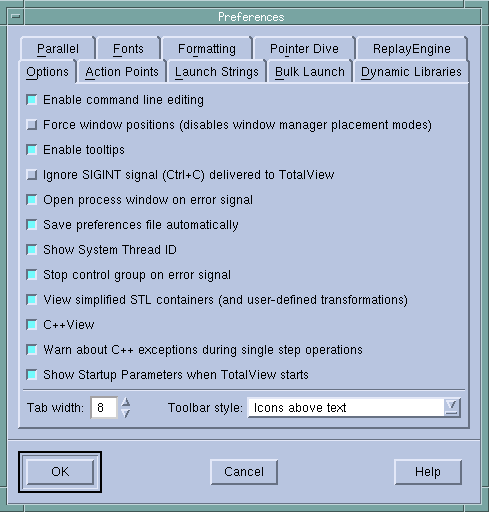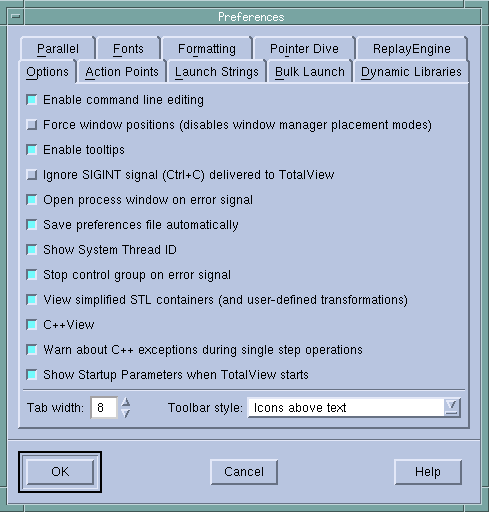Options Page
This page contains preferences that are basically unrelated to one another.
)
You can set the following preferences:
Enable command line editing
When set, TotalView enables some EMACS-like commands within the CLI. These commands are listed within the dset discussion with the CLI help.
For more information, see the
COMMAND_EDITING variable.
Force window positions (disables window manager placement modes)
Setting this preference tells TotalView that it should use the version 4 window layout algorithm. This algorithm tells the window manager where to set the window. It also cascades windows from a base location for each window type. If this is not set, which is the default, newer window managers such as kwm or Enlightment can use their smart placement modes. This is usually better.
This preference interacts with the
Window > Memorize command. If selected, TotalView remembers the window’s size and position. If it isn’t selected, only the size is remembered.
Dialog boxes still chase the pointer as needed and are unaffected by this setting.
For more information, see the
TV::force_window_position variable.
Enable tooltips
Setting this preference tells TotalView that when you place the cursor over a variable or an expression, it should display the value in a small window next to the cursor.
Ignore SIGINT signal (Ctrl+C) delivered to TotalView
When set, TotalView ignores Ctrl+C. This prevents you from inadvertently terminating the TotalView process. Set this checkbox if your program catches SIGINT signals and you do not want TotalView to terminate when Ctrl+C is typed on the terminal.
For more information, see the
TV::ignore_control_c variable.
Open process window on error
If selected, TotalView opens or raises the Process Window when your program encounters an error signal. (This is the default.) Deselecting this checkbox tells TotalView that it should not open or raise the window.
If processes in a multiprocess program encounter an error, TotalView only opens a Process Window for the first process that encounters an error. This prevents the screen from filling up with Process Windows.
For more information, see the
TV::pop_on_error variable.
Save preferences file on exit
If selected, TotalView will write changed preferences to your preferences file. This file is stored in a .totalview subdirectory within your home directory.
Show System Thread ID
If selected, TotalView displays the system thread ID in the information area just about the thread in the Process Window.
Stop control group on error signal
If selected, TotalView stops the execution of all processes in the control group when it processes a signal as an error. See
File > Signals for more information.
For more information, see the
TV::stop_relatives_on_proc_error variable.
View simplified STL containers (and user-defined transformations)
If selected (and the default is selected), TotalView displays STL vector, list, and maps in a logical format rather than in their actual format. In addition, if you’ve added your own transformations for data types, these transforms will also be used.
For more information, see the
TV::ttf variable.
C++View
If selected (and the default is selected), TotalView engages the C++View facility. C++View allows you to format program data in a more useful or meaningful form than the concrete representation that you see in TotalView when you inspect data in a running program.
For more information, see the
TV::cppview variable.
Warn about C++ exceptions during single step operations
When set, TotalView asks if it should stop a single-step operation if your program throws a C++ exception while stepping. TotalView will stop the process at the C++ run time library’s throw routine.
If this is not selected, TotalView does not catch C++ exceptions thrown during single-step operations. It is possible that TotalView could lose control of the process, and let it run away.
For more information, see the
TV::warn_step_throw variable.
Tab width
Tells TotalView what tab interval it should use when it displays tabs embedded within your source code.
For more information, see the
TV::source_pane_tab_width variable.
Show Startup Parameters when TotalView starts
If you name the file you are debugging as an argument to the totalview (or similar) command, TotalView displays its Startup Parameters dialog box. If you do not want TotalView to display it, uncheck this check box.
Toolbar style
Tells TotalView how it should display the icons contained within the toolbar. Your choices are:
Icons above text
Icons besides text
Icons
Text
In some cases, you may need to restart TotalView before you will see the change.
For more information, see the
TV::GUI:toolbar_style variable.
For information on other Preference pages, see: