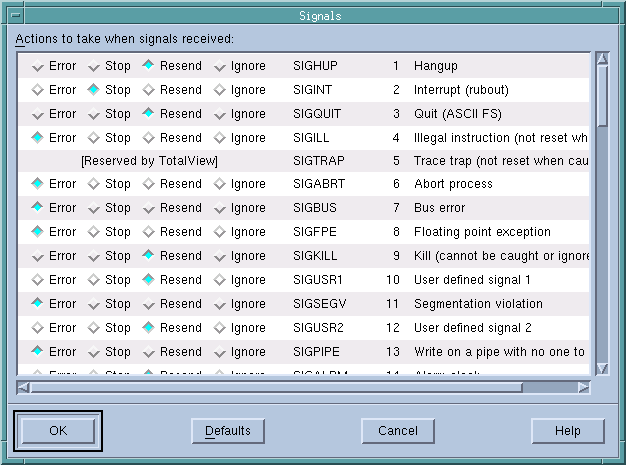File > Signals
Use this dialog box to control the way TotalView responds to UNIX signals.
Here are some special considerations:

In most cases, you should not select
Ignore for signals such as
SIGSEGV or
SIGBUS that indicate that an error occurred. Modifying the behavior of these signals is unlikely to do what you want and may cause TotalView to get caught in a fault loop with your program.

You cannot alter
SIGTRAP and
SIGSTOP because these signals are used internally by TotalView.
If several processes encounter errors simultaneously, TotalView only opens a window for the first error. Thus, if 64 processes in a parallel program try to divide by zero at the same time, TotalView will not open 64 process windows simultaneously; instead, it only raises one window.
The buttons indicate what TotalView should do when a signal is raised. The actions TotalView can perform are:
Error
Stop a process, place it in the error state, and display an error in the title bar of the Process Window. If the Stop control group on error check box within the Preference’s Option Page is selected, TotalView also stops all related processes.
Select this mode for severe error conditions such as SIGSEGV and SIGBUS signals.
Stop
Stop a process and place it in the stopped state; that is, stop the process and take no further action. Its status will be shown as T in the Root Window.
Select this mode if you want TotalView to handle this signal as if it were a SIGSTOP signal.
Resend
Immediately forward the signal to the process. From your program’s point of view, the only difference between TotalView handling this signal and how it is handled otherwise is that your process receives the signal a little slower than it normally would. By default, the common signals for terminating a process (SIGKILL and SIGHUP) use this mode.
Ignore
Discard the signal and continue the process as if it had not occurred.
- Related Topics