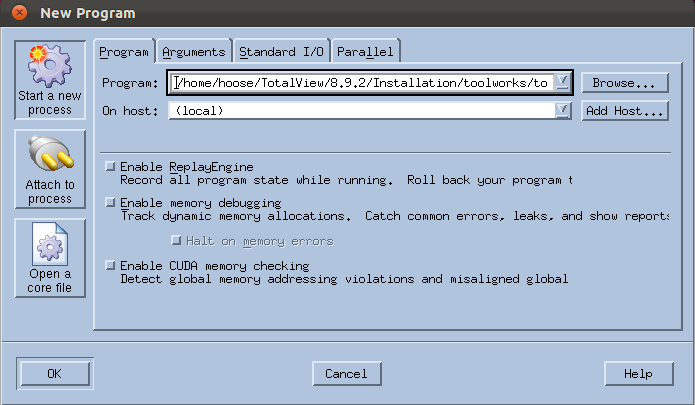Starting TotalView and Loading a Program to Debug
The most common way to start TotalView is by entering:
totalview program_name
where program_name is the executable of the program you are debugging.

To run a program in TotalView, compile it for debugging, usually with the -g command-line option, depending on your compiler.
Starting TotalView with no arguments (i.e. just totalview) launches the New Program dialog.
From here, you can:
Start a new process
by selecting a program to debug (equivalent to starting TotalView with a program name argument)
Attach to an
existing process
by selecting an already-running process
Debug a core file
by selecting an executable and associated core file
Launch a parallel process
by entering parallel system settings into the Parallel tab dialog
See More