Using the File > Search Path Dialog Box
The File > Search Path dialog box has the following four tabs:
The first three let you specify the directories in which TotalView should look for your executable programs, and source and object files. The fourth tab lets you set the value of the EXECUTABLE_PATH variable. This information is then made available elsewhere.
That is, enter directories here and TotalView uses this information as one of the entries it uses when it creates the directories defined in other tabs.
NOTE: You cannot set or view SHARED_LIBRARY_SEARCH_PATH or SHARED_LIBRARY_SEARCH _MAPPINGS from the File > Search Path dialog box; you must use the command line interface.
Here’s an example of this dialog box:
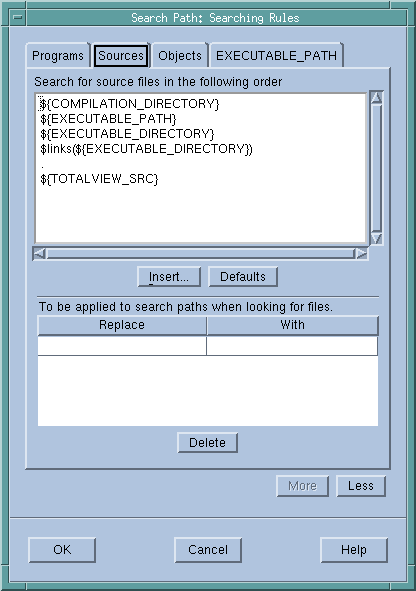 |
Notice how the dialog box shows the CLI variables that TotalView uses to construct a search path.
Each tab has four buttons:
Figure 128 shows these regular expressions controls:
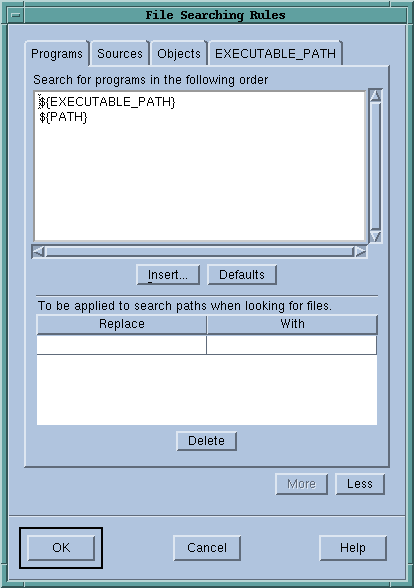 |
Enter information in the Replace and With sections using the rules described in Search Path Variables That You Can Set. There are two data entry differences:





