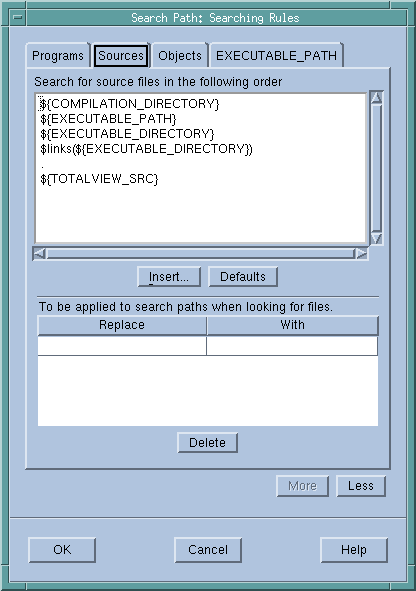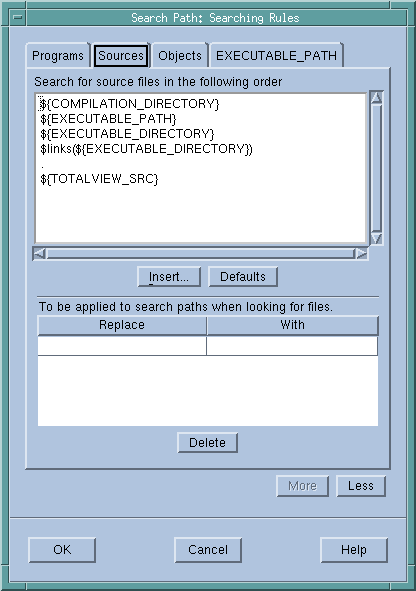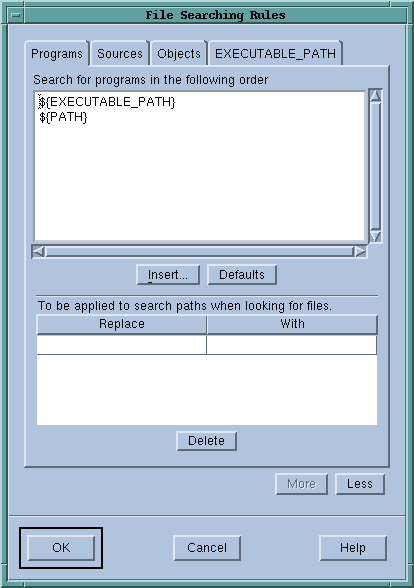Using the File > Search Path Dialog Box
The File > Search Path dialog box has the following four tabs:
• Programs: corresponds to the EXECUTABLE_SEARCH_PATH and EXECUTABLE_SEARCH_MAPPINGS variables
• Sources: corresponds to the SOURCE_SEARCH_PATH and SOURCE_SEARCH_MAPPINGS variables
• Objects: corresponds to the OBJECT_SEARCH_PATH and OBJECT_SEARCH_MAPPINGS variables
• EXECUTABLE_PATH
The first three let you specify the directories in which TotalView should look for your executable programs, and source and object files. The fourth tab lets you set the value of the EXECUTABLE_PATH variable. This information is then made available elsewhere.
That is, enter directories here and TotalView uses this information as one of the entries it uses when it creates the directories defined in other tabs.
NOTE >> You cannot set or view SHARED_LIBRARY_SEARCH_PATH or SHARED_LIBRARY_SEARCH _MAPPINGS from the File > Search Path dialog box; you must use the command line interface.
Here’s an example of this dialog box:
Notice how the dialog box shows the CLI variables that TotalView uses to construct a search path.
Each tab has four buttons:
• Insert: tells TotalView to display a dialog box that you can use to locate directories in your file system. Notice that there is no “delete” command as you can delete information from this dialog box by deleting characters.
• Defaults: tells TotalView to discard your changes and restore this dialog box to what it was before you began making changes.
• More: tells TotalView to display controls that allow you to create regular expressions for mapping paths.
• Less: tells TotalView to hide the controls that allow you to create regular expressions for mapping paths.
Figure 128 shows these regular expressions controls:
Enter information in the
Replace and
With sections using the rules described in
"Search Path Variables That You Can Set". There are two data entry differences:
• You do not separate the Replace and With components with an equals sign (“=”),
• You do not have to use delimiters surrounding either the Replace or With components.
related topics