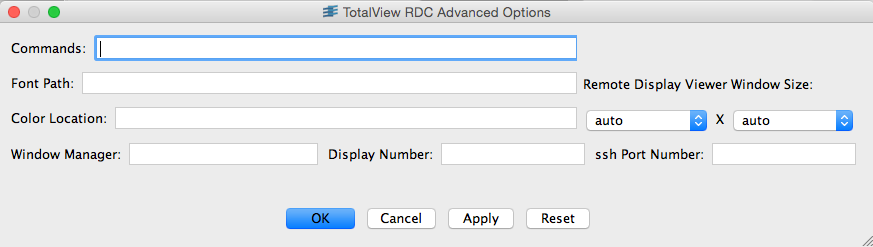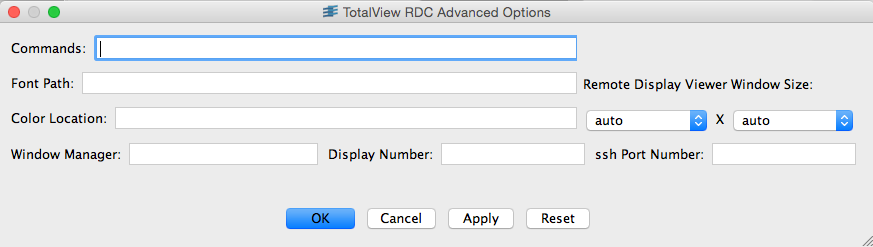Advanced Options
The Advanced Options window in
Figure 20 is used to customize Remote Display Client and Server interaction and to direct the Server and Remote Display Viewer execution.
Options are:
• Commands: Enter commands to execute before TotalView begins. For example, you can set an environment variable or change a directory location.
• Font Path: Specify the remote host’s font path, needed by the Remote Display Server. Remote Display checks the obvious places for the font path, but on some architectures, the paths are not obvious.
• Remote Display Viewer Window: The default size of the Remote Display Viewer is dynamically computed, taking into account the size of the device on which the Remote Display Client is running. You can override this by selecting a custom size, which will be saved with the profile.
• Color Location: Specify the location of the rgb.txt file needed by the Remote Display Server. Remote Display checks the obvious places for the location, but on some architectures, its location is not obvious. Providing the correct location may improve the startup time.
• Window Manager: Specify the name of the window manager. The path of the window manager you provide must be named in your PATH environment variable. The Server looks for (in order) the following window managers on the remote host: icewm, fvwm, twm, and mwm. Specifying a window manager may improve the startup time.
• Display Number: Specify a display number for Remote Display to use when the Client and Server connect. The Remote Display Client determines a free display number when connecting to the Server, requiring two password entries in some instances. Specifying the display number overrides the Remote Display Client determining a free number, and collisions may occur.
• ssh Port Number: On most systems, ssh uses port 22 when connecting, but in rare instances another port is used. This field allows you to override the default.
The buttons at the bottom are:
• Cancel: Closes the window without saving changes.
• Apply: Saves the changes with the profile, leaving the window open.
• OK: Closes the window and saves the changes with the profile.
• Reset: Reverts back to the previously saved values.