The Local Variables View
The Local Variables view displays all the arguments and local variables associated with the selected frame in the Call Stack.
NOTE: Global variables are not displayed in the Local Variables view. To view them, add them to the Data View. See Entering a New Expression into the Data View.
The Local Variable’s default three columns display each variable’s Name, Type and Value at the time that the thread stopped. (You can customize the visible columns in the view, turning on Thread ID and Address, similar to the Data View. See Customizing the Data View for more information.)
For example, in Figure 47, for selected function snore, the local variables display under the associated scope or program block.
Figure 47, Local Variables display under the associated program block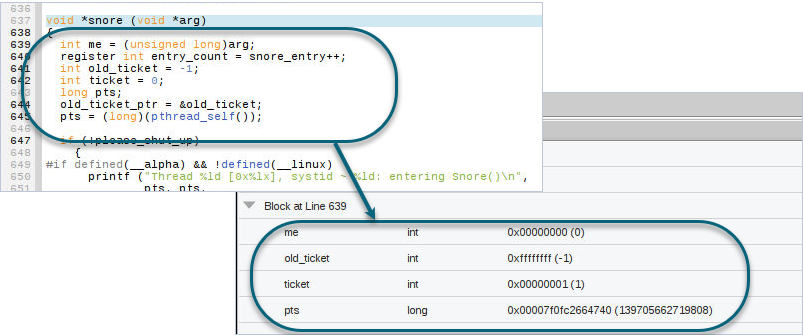
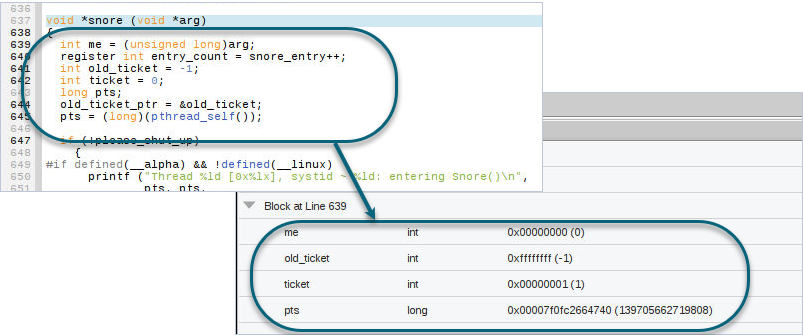
You can expand and collapse the list of variables in a block by clicking the left arrow next to it in the Local Variables pane: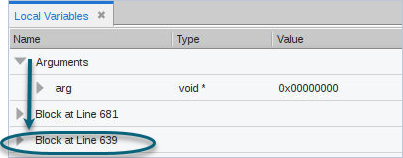
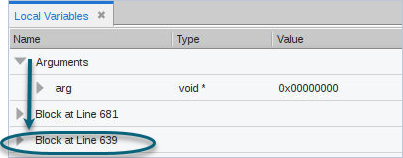
Displaying information in tooltips:
Placing your cursor over a variable displays its value in a tooltip:

Hovering your cursor over a block displays the file and function in which it appears: 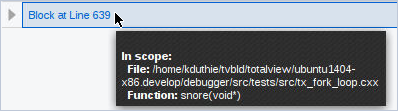
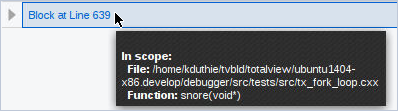
Viewing complex variable structures:
Select the right arrow to display the substructures in a complex variable.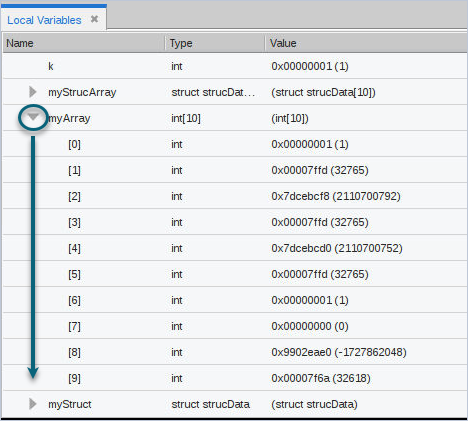
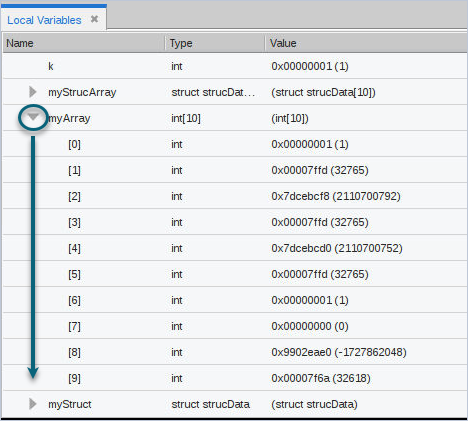
Note that you can also dive on a complex variable that you have copied to the Data View. See Entering a New Expression into the Data View.
Editing the value of a variable:
If your data’s value is not what you expect, you can change a variable’s value to test a fix. The new value changes the source code for that session only.
Double-click on the value in the Value column and enter a new value.
For example, this edit changes the value of me from 1 to 2: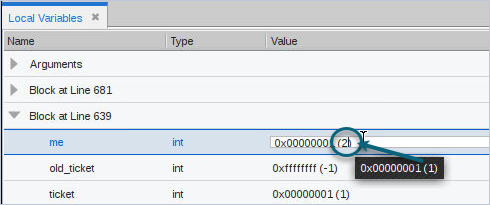
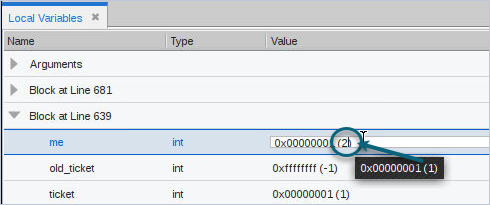
Copy a variable definition from the TotalView UI to another document by right-clicking on the variable and selecting Copy.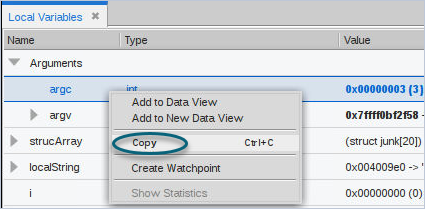
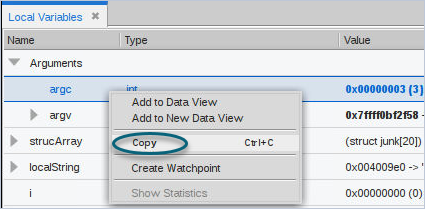
TotalView copies the variable as a tab-separated string so that pasting it into another program results in columns of data delineated by a tab.





