File > Debug New Parallel Program
This dialog of the Sessions Wizard defines how to start your parallel job. You can, of course, also start your job directly from a shell.
NOTE: This dialog is identical to that displayed when you select the Process > Startup Parameters command from a parallel debugging session.
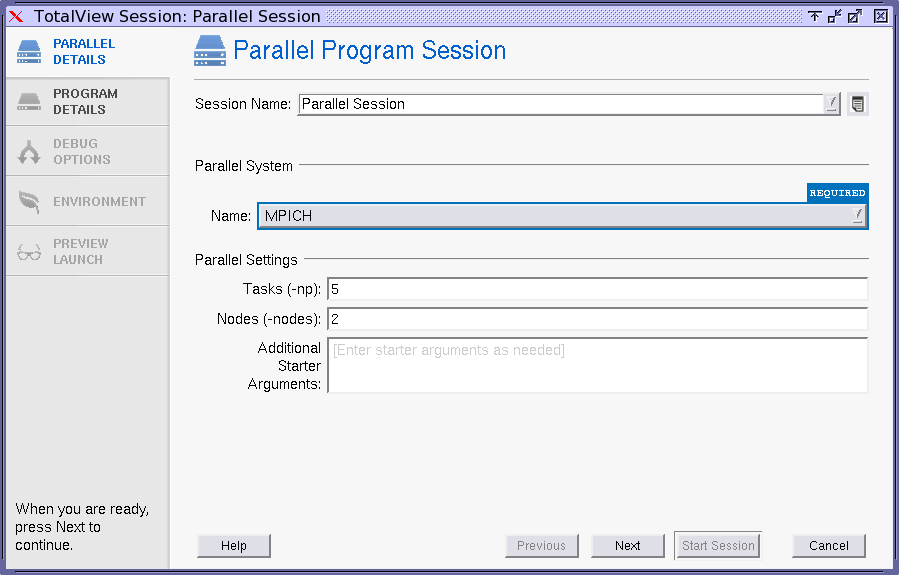 |
1. In the Session Name text box, enter a session name.
NOTE: Any previously entered sessions of the same type are available from the Session Name dropdown box. See “Editing or Starting New Sessions in a Sessions Window.”
2. In the Parallel System Name field, select which parallel system profile TotalView should use when it starts your program. This profile can be one that TotalView provides, one created for your site, or one that you create. For information, see the “MPI Startup” appendix in the Classic TotalView Reference Guide.
3. Enter your parallel settings:
Tasks
Enter a number indicating how many tasks your program should create. Entering a value of 0 (zero) indicates that your system’s default value should be used.
Nodes
Enter a number indicating how many nodes your program should use when running your program. Not all systems use this value. Entering a value of 0 (zero) indicates that your system’s default value should be used.
Additional starter arguments
If your program’s execution requires that you use arguments to send information to the starter process such as mpirun or poe, enter them in this area. In contrast, if you need to use arguments to send information to your program, enter those arguments in the Program Details, Parallel Program Session tab.
4. Click on the Program Details tab or select the Next button to enter additional required information. The Program Details tab launches.





