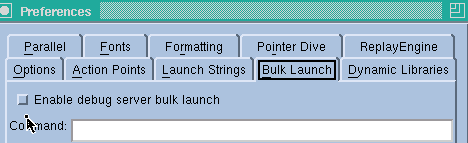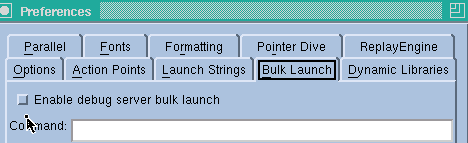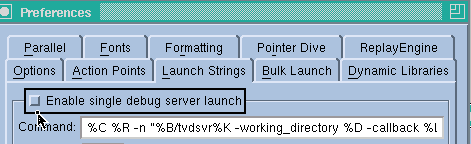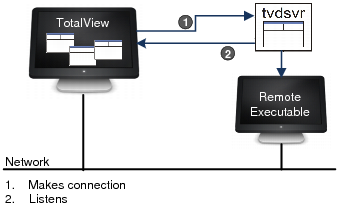Starting the TotalView Server Manually
In some cases, TotalView is unable to automatically launch the TotalView Server on the remote host, and you will need to manually start the server.
NOTE >> You cannot debug remote processes using TotalView Individual.
If TotalView can’t automatically launch tvdsvr, start it manually:
• Disable both bulk launch and single server launch, set in the File > Preferences dialog box
If you disable autolaunching, you must start tvdsvr before you load a remote executable or attach to a remote process.
For information on all the ways to start TotalView, see
“Starting TotalView”.
NOTE >> Some parallel programs — MPI programs, for example — make use of a starter program such as poe or mpirun to create all the parallel jobs on your nodes. TotalView lets you start these programs in two ways. One requires that the starter program be under TotalView control, and the other does not. In the first case, enter the name of the starter program on the command line. In the other, enter program information into the File > Debug New Parallel Program or Process > Startup Parameter dialog boxes. Programs started using these dialog boxes do not use the information you set for single-process and bulk server launching.
Here are the steps in detail to manually start tvdsvr:
1. Disable both bulk launch and single server launch, set in the File > Preferences dialog box from either the Root Window or the Process Window.
— To disable bulk launch, select the Bulk Launch Tab and clear the Enable debug server bulk launch check box.
— To disable single server bulk launch, select the Launch Strings Tab and clear the Enable single debug server launch check box.
2. Log in to the remote computer and start tvdsvr:
tvdsvr -server
After printing the port number and the assigned password, the server begins listening for connections. Be sure to note the password, which must be entered in
Step 3.
NOTE >> Using the -server option is not secure, as other users could connect to your tvdsvr process and use your UNIX UID. Consequently, this command-line option must be explicitly enabled. (Your system administrator usually does this.) For details, see -server in the “TotalView Command Syntax” chapter of the TotalView Reference Guide.
3. From the Root Window, select the
File > Debug New Program command (or any other type of debugging session). Enter the program’s name in the
File Name field and the
hostname:
portnumber in the
Debug On Host > Add Host dialog, and then select
OK.
CLI: dload executable -r hostname |
TotalView tries to connect to tvdsvr.
4. Enter the password at the prompt.
Figure 231 summarizes the steps for starting
tvdsvr manually.