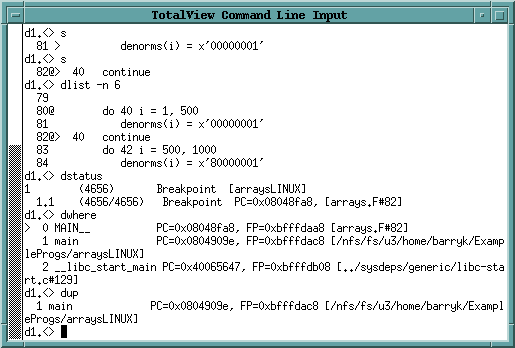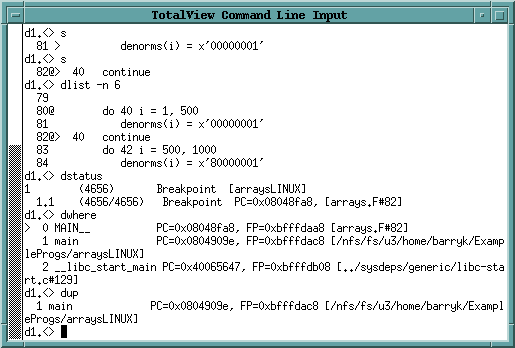Starting the CLI
You can start the CLI in one of the following ways:
• You can start the CLI from the GUI by selecting the
Tools > Command Line command in the Root or Process Windows. After selecting this command, TotalView opens a window into which you can enter CLI commands.
• You can start the CLI directly from a shell prompt by typing totalviewcli. (This assumes that the TotalView binary directory is in your path.)
Figure 228 is a snapshot of a CLI window that shows part of a program being debugged.
If you have problems entering and editing commands, it might be because you invoked the CLI from a shell or process that manipulates your stty settings. You can eliminate these problems if you use the stty sane CLI command. (If the sane option isn’t available, you have to change values individually.)
If you start the CLI with the totalviewcli command, you can use all of the command-line options that you can use when starting TotalView, except those that have to do with the GUI. (In some cases, TotalView displays an error message if you try. In others, it just ignores what you did.)
Information on command-line options is in the
"TotalView Command Syntax" chapter of the
TotalView Reference Guide.