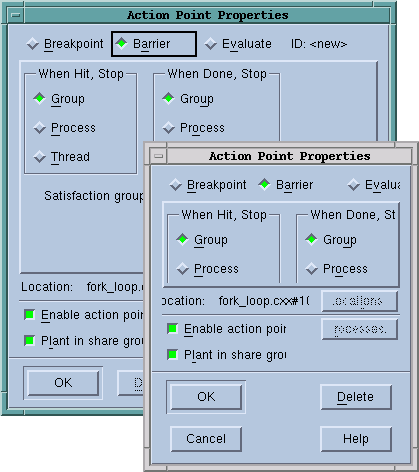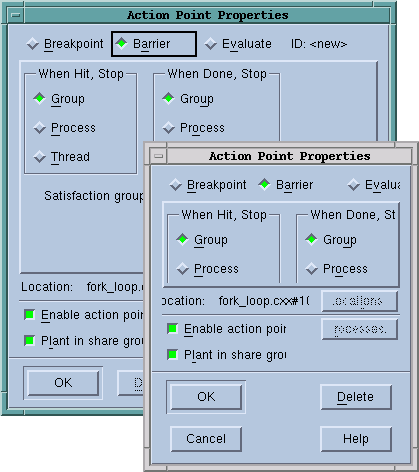Resizing and Positioning Windows
You can resize most TotalView windows and dialog boxes. While TotalView tries to do the right thing, you can push things to the point where shrinking doesn’t work very well.
Figure 70 shows a before-and-after look in which a dialog box was made too small.
Many programmers like to have their windows always appear in the same position in each session. The following two commands can help:
• Window > Memorize: Tells TotalView to remember the position of the current window. The next time you bring up this window, it’ll be in this position.
• Window > Memorize All: Tells TotalView to remember the positions of most windows. The next time you bring up any of the windows displayed when you used this command, it will be in the same position.
Most modern window managers such as KDE or Gnome do an excellent job managing window position. If you are using an older window manager such as
twm or
mwm, you may want to select the
Force window positions (disables window manager placement modes) check box option located on the
Options Page of the
File > Preferences Dialog Box. This tells TotalView to manage a window’s position and size. If it isn’t selected, TotalView only manages a window’s size.