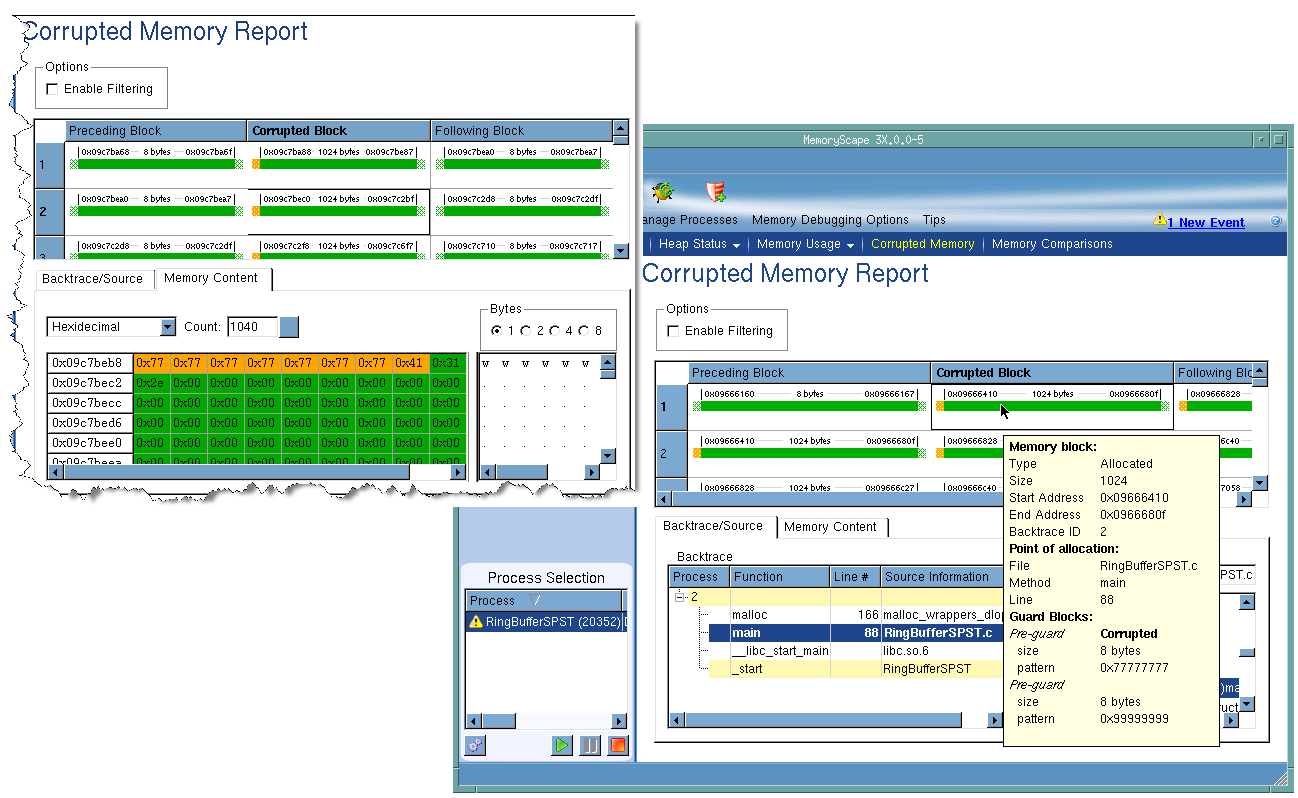Examining Corrupted Memory Blocks
When your program uses functions in the malloc library, MemoryScape intercepts them, recording the action you have requested. If you enable guard blocks—by selecting Medium in the Memory Options screen—the MemoryScape agent also writes small blocks of information before and after all blocks that your program allocates. These blocks are called guard blocks. The guard block preceding the allocated block is initialized to one value (by default, this value is 0x77777777). The guard block following the allocated block is initialized to a second value (by default, 0x99999999). Because they are different, MemoryScape can determine which block was the source of the problem.
If your program writes data into either of the guard blocks, it changes this pattern. MemoryScape can detect this change in two ways:

When your program deallocates a memory block, MemoryScape checks the guard block. If your program altered a guard block, MemoryScape stops execution and notifies you about the data corruption. (
Task 6: “Using Runtime Events”.)

You can halt execution (see
Task 4: “Controlling Program Execution”) and display the
Memory Reports | Corrupted Memory screen. This setting has MemoryScape examine all guard blocks and check for changes. If any are found, it displays a report similar to that shown on the right side of
Figure 69.
The Corrupted Memory report contains two sections: a top section graphically displaying each corruption, and a bottom section containing a backtrace and the allocation source line for the allocated block. This is the same kind of information that is displayed in other reports. For information on these reports, see
Task 8: “Obtaining Detailed Heap Information”.
If you place your cursor over a block, MemoryScape displays additional information about the block. In addition, if you right-click on a block and select
Properties from the context menu, MemoryScape displays its
Block Properties window. This window contains all the information that appears in the pop-up display and it may contain additional information. For more on using the
Block Properties window, see
Task 6: “Using Runtime Events”.