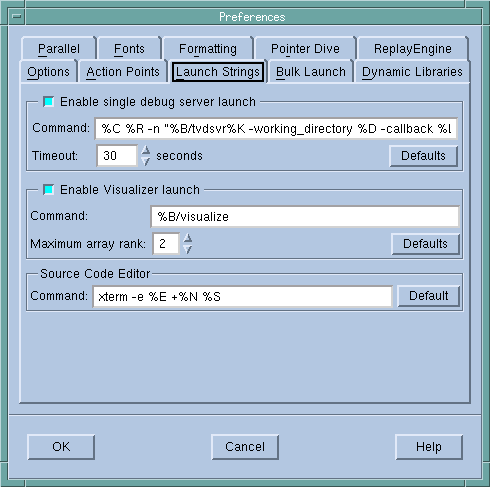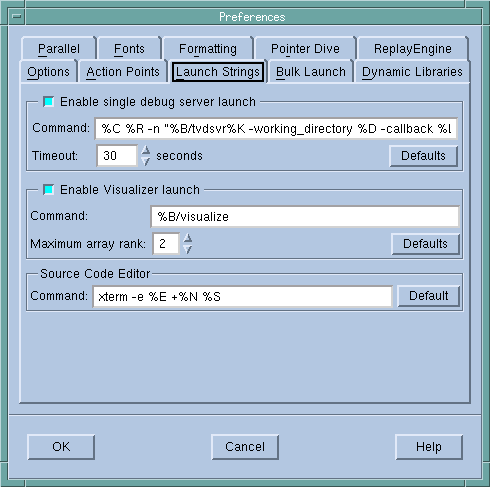TotalView Server Launch Options and Commands
Server Launch Options
Setting Single-Process Server Launch Options
Use the
Enable single debug server launch check box in the
Launch Strings Page of the
File > Preferences dialog box to disable
autolaunching, change the command that TotalView uses to launch remote servers, and alter the amount of time TotalView waits when establishing connections to a
tvdsvr process. (The
Enable Visualizer launch and
Source Code Editor areas are not used when setting launch options.)
Enable single debug server launch
Independently launches the tvdsvr on each remote system.

Even if you have enabled bulk server launch, you probably also want to enable this option. TotalView uses this launch string after you start TotalView and when you name a host in the
File > Debug New Program dialog box or have used the
-remote command-line option. Disable single server launch only when it can’t work.
Command
The command to use when independently launching
tvdsvr. For information on this command and its options, see
“TotalView Server Launch Options and Commands”.
Timeout
The time TotalView waits for a connection after automatically launching the tvdsvr process. The default is 30 seconds. If the connection isn’t made in this time, TotalView times out. Change the length of time by entering a value from 1 to 3600 seconds (1 hour).
If you notice that TotalView fails to launch tvdsvr (as shown in the xterm window from which you started TotalView) before the timeout expires, click Yes in the Question dialog box that appears.
Defaults
Reverts to the default settings.
Clicking the Defaults button also discards all changes you made using a CLI variable. TotalView doesn’t immediately change settings after you click the Defaults button; instead, it waits until you click the OK button.