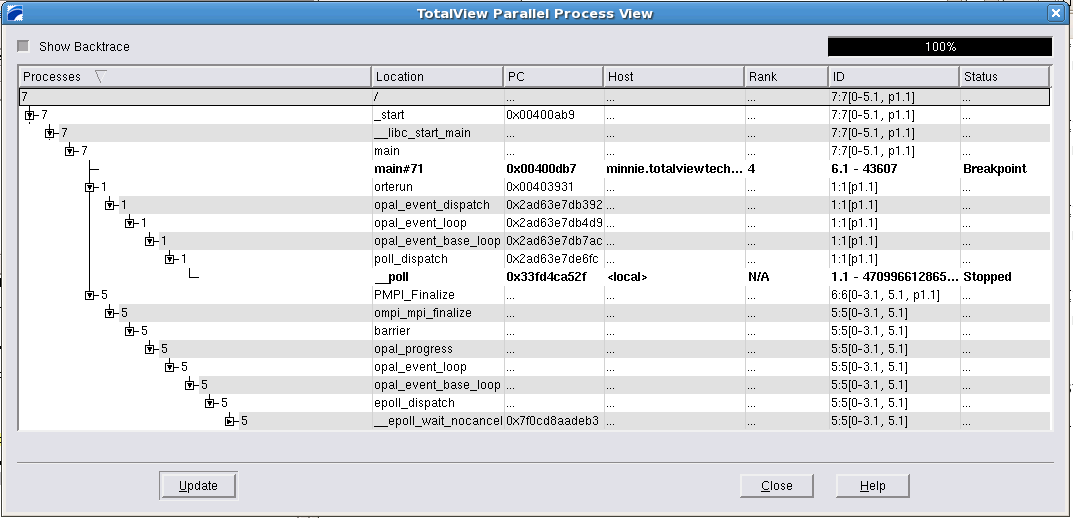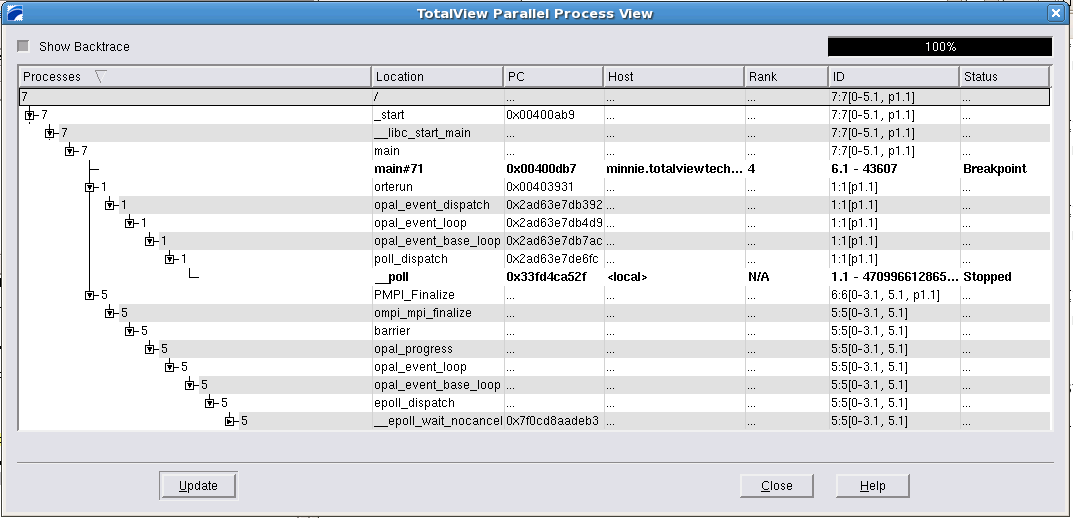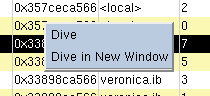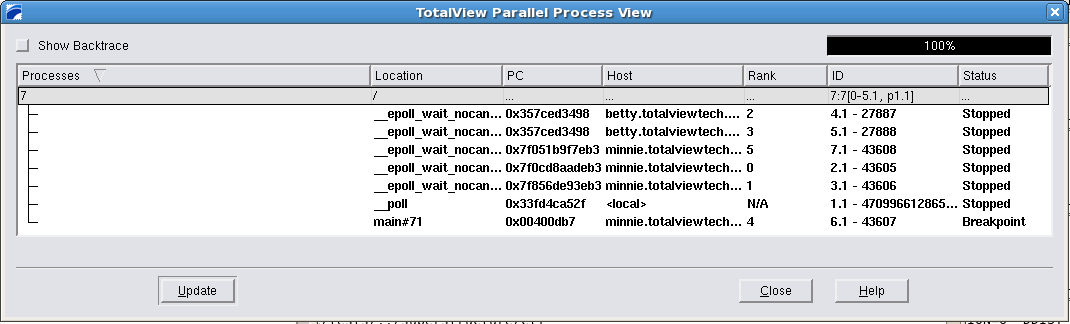Tools > Parallel Backtrace View
The Parallel Backtrace View displays in a single window the state of every process and thread in a parallel job. This view displays the host, status, process ID, rank, and location, enabling you to view thousands of processes from a single window. Instead of clicking through multiple windows to determine where each process has stopped, use the Parallel Backtrace View for a quick overview to help you identify stray processes.
You can access the Parallel Backtrace View from the Tools menu.
The Parallel Backtrace View allows you to see the position of all processes/threads at the same time. A program is displayed as a branching tree with the number and location of each process/thread at each point. The View shows:
 Processes:
Processes: the number of processes/threads at a particular location, shown as a branching tree. Expanding the branch shows the next level of the call hierarchy, eventually down to the line of source code. At each level the number of processes in the first column may change.
 Location:
Location: the location of the process/thread. The line number will be displayed if applicable.
 PC:
PC: the program counter of the process/thread.
 Host:
Host: the node on which the process/thread is executing.
 Rank:
Rank: the thread rank of a parallel program. N/A indicates there is no rank.
 ID:
ID: a compressed
ptlist composed of a process and thread count, followed by square-bracket-enclosed list of process and thread ranges separated by dot (.). See
ptlist in the
Reference Guide for more information.
 Status:
Status: process status.
You can dive on each of the expanded items and display its process window by using the right mouse button.
The progress indicator in the upper right corner of the Parallel Backtrace View provides information regarding the progress of collecting and displaying information.
.
Use the Show Backtrace toggle in the upper left corner to hide the intervening branches and display the start routine and current execution location of the processes/threads. This removes some of the clutter in the display, as shown in
Figure 48.
If a thread/process state changes, the data shown in the window becomes stale or out-of-date, and the following message (
Figure 49) is displayed at the bottom of the window, between the Update and Close buttons.
Use the Update button to refresh the data displayed.