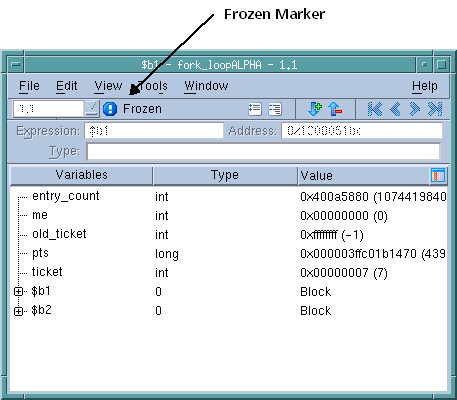Whenever execution stops, TotalView updates the contents of Variable Windows. More precisely, TotalView reevaluates the data based on the Expression field. If you do not want this reevaluation to occur, use the Variable Window’s View > Freeze command. This tells TotalView that it should not change the information that is displaying.
After you select this command, TotalView adds a marker to the window indicating that the data is frozen.
Selecting the View > Freeze command a second time removes the freeze. TotalView again evaluates this window’s expression whenever execution stops.
In most cases, you’ll want to compare the frozen information with an unfrozen copy. Do this by selecting the Window > Duplicate command before you freeze the display. As these two windows are identical, it doesn’t matter which one you freeze. However, if you use the Duplicate command after you freeze the display, be aware that the new duplicated window will continue to update normally. The ‘freeze’ state of a window is not retained when using the Window > Duplicate command.