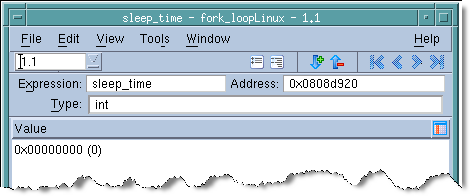|
|
Selecting the View > Lookup Variable command. When prompted, enter the name of the variable.
|
|
|
|
Using the Tools > Program Browser command.
|
After using one of these methods, TotalView displays a Variable Window that contains the information you want. The Variable Window can display simple variables, such as ints, sets of like elements such as arrays, or more complicated variables defined as structures and arrays of structures.
If you keep a Variable Window open while a process or thread is running, the information being displayed might not be accurate. TotalView updates the window when the process or thread stops. If TotalView can’t find a stack frame for a displayed local variable, the variable’s status is sparse, since the variable no longer exists. The Status area can contain other information that alerts you to issues and problems with a variable.
When you debug recursive code, TotalView doesn’t automatically refocus a Variable Window onto different instances of a recursive function. If you have a breakpoint in a recursive function, you need to explicitly open a new Variable Window to see the local variable’s value in that stack frame.
|
Use dwhere to locate the stack frame, use dup to move to it, and then use dprint to display the value.
|
Select the View > Compilation Scope > Floating command to tell TotalView that it can refocus a Variable Window on different instances. For more information, see “Viewing Variables in Different Scopes as Program Executes”.