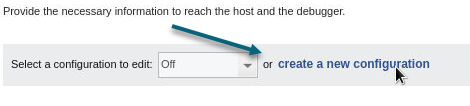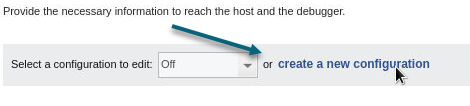Connecting Remotely From the TotalView Remote Client
Download the TotalView Remote Client from TotalView’s download page at https://totalview.io/downloads, and follow the prompts to install it.
Start the TotalView Remote Client. For systems that have only the TotalView Remote Client and do not have the TotalView debugger itself installed, and on those for which no remote connections have yet been created, a popup opens prompting you to create a connection.
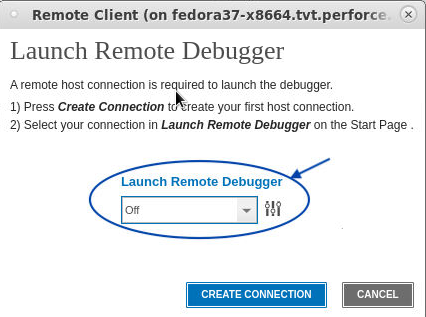
Note that, because the TotalView debugger is not installed, the Start Page displays a message “No debugger connected.”
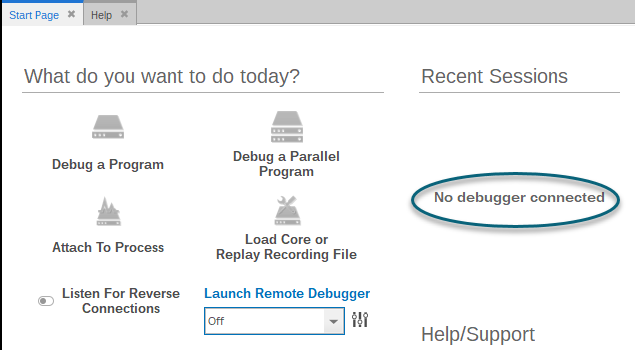
To start a TotalView debugging session, select the Configure ( ) icon under Launch Remote Debugger.
) icon under Launch Remote Debugger.
The Remote Connections preferences page opens.
NOTE: Preferences other than Remote Connections are disabled until you have configured and launched a connection to the TotalView debugger.
Because no connection yet exists, the dropdown “Select a configuration to edit” is set to “Off.” You must create a new remote connection before proceeding. Select create a new configuration.