Search Path
The Search Path tab customizes the locations in which TotalView searches for executables, source files, and object files.
TotalView uses a number of system variables to determine where to look for source files, executables, and object files. You can see these variables in the Command Line view by entering dset *PATH* to display all variables with “PATH” in the name:
d1.<> dset *PATH*
EXECUTABLE_PATH {}
EXECUTABLE_SEARCH_PATH {${EXECUTABLE_PATH}:${PATH}:.}
OBJECT_SEARCH_PATH {${COMPILATION_DIRECTORY}:${EXECUTABLE_PATH}:${EXECUTABLE_DIRECTORY}:
$links(${EXECUTABLE_DIRECTORY}):.:${TOTALVIEW_SRC}}
SHARED_LIBRARY_SEARCH_PATH {${EXECUTABLE_DIRECTORY}}
SOURCE_SEARCH_PATH {${COMPILATION_DIRECTORY}:${EXECUTABLE_PATH}:${EXECUTABLE_DIRECTORY}:
$links(${EXECUTABLE_DIRECTORY}):.:${TOTALVIEW_SRC}}
...
Notice that EXECUTABLE_PATH is initially undefined, and that it is included in the other search paths (except for SHARED_LIBRARY_SEARCH_PATH).
NOTE: You should not remove EXECUTABLE_PATH from the other variables or this preferences mechanism will not work.
If you have additional locations where you want TotalView to search for source files, executables, and objects files, you can define EXECUTABLE_PATH in the Preferences dialog.
Figure 92, Preferences: Search Path Configuration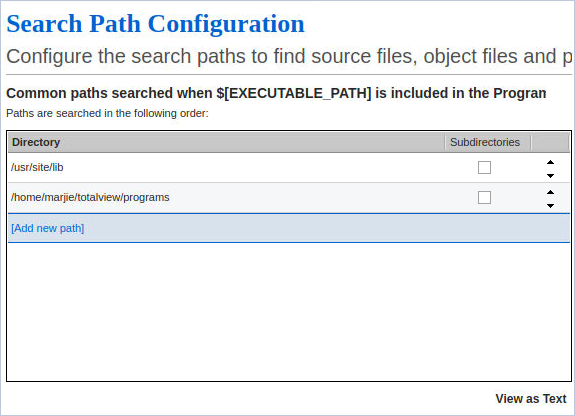
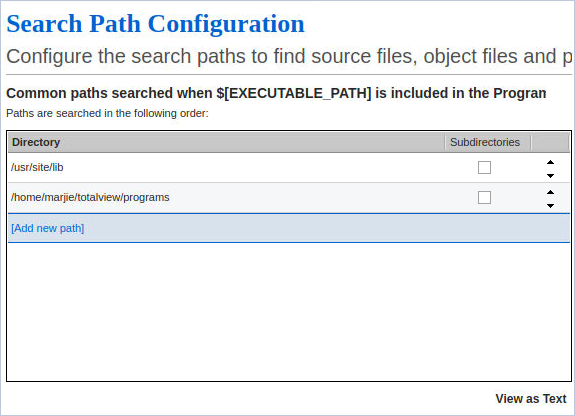
To add a path, click on Add new path and start typing. The interface accepts only one path per line. If you type in two or more paths separated by colons, they are divided into separate lines when you click Apply. Click the Subdirectories box to search recursively beginning at the specified directory as root. Use the up and down icons to adjust the search order.
NOTE: Long search paths have a tendency to slow performance as TotalView frequently traverses the search path to create an accurate target environment.
Selecting the Subdirectories checkbox if the root directory is at the top of a deep directory tree adds multiple paths to the search list, potentially degrading performance.
Selecting the Subdirectories checkbox if the root directory is at the top of a deep directory tree adds multiple paths to the search list, potentially degrading performance.
When you are done, click Apply o save the changes, or OK to save and close the dialog.
Figure 93, Preferences: Search Path Configuration, Add a New Path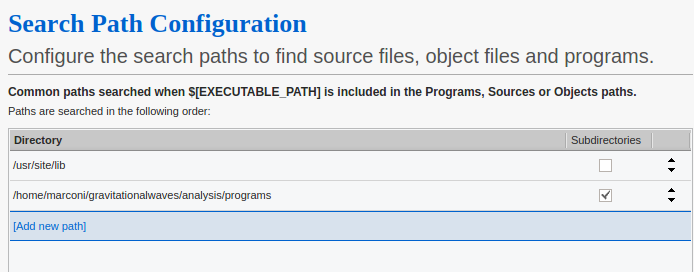
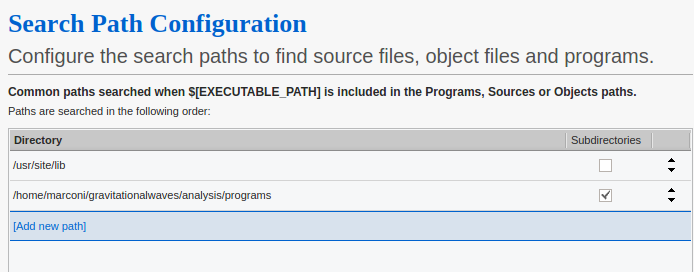
To edit an entry, double-click on the entry to engage editing mode. To delete an entry, right-click on the entry, which brings up a context menu with a delete function.
The View as Text button shows you the EXECUTABLE_PATH variable as it would appear in the command line interface.
Figure 94, Preferences: Search Path Configuration, Edit an Entry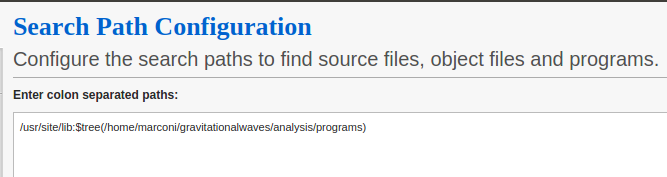
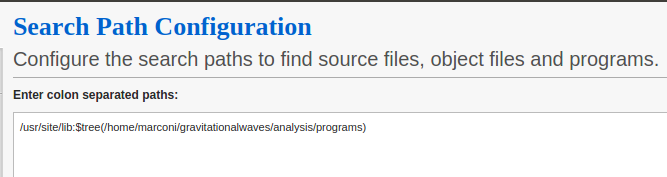
This view is also editable, allowing you to add, remove, or reorder paths as you would on the command line. Notice that the path specified for recursive search is enclosed in the $tree() function, which automatically adds the paths below the specified root.





