Seeing Value Changes
TotalView reports when a variable’s value changes in several ways.
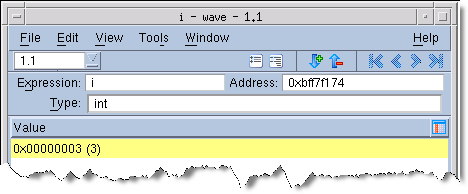 |
If the thread is stopped for another reason—for example, you’ve stepped the thread—and the value has changed, TotalView does not add yellow highlighting to the line.
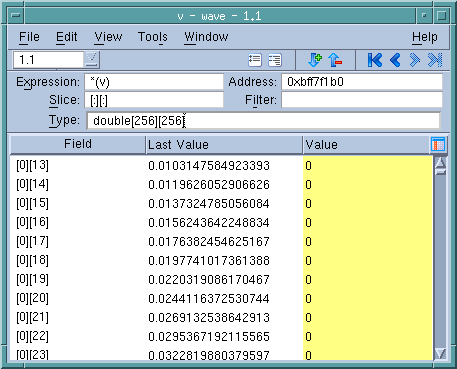 |
Notice that TotalView has highlighted all items that have changed within an array. In a similar fashion it can show the individual items that have changed within a structure.
In general, TotalView only retains the value for data items displayed within the Variable Window. At times, TotalView may track adjacent values within arrays and structures, but you should not rely on additional items being tracked.
NOTE: When you scroll the Variable Window, TotalView discards the information it is tracking and fetches new information. So, while the values may have changed, TotalView does not have information about this change. That is, TotalView only tracks what is visible. Similarly, when you scroll back to previously displayed values, TotalView needs to refetch this information. Because it is “new” information, no “last values” exist.
The Expression List window, described in Viewing a List of Variables, also highlights data and can display a Last Value column.





