Examining Program State and History
After enabling ReplayEngine, you can begin controlling your program’s execution using the same execution commands used when ReplayEngine is not enabled. For example, you might set a breakpoint and press the Go button, or select a line and press the Run To button.
When you wish to review the program’s state at some previous point, halt your program and use the Go Back, Prev, Unstep, Caller, or Back To buttons to go to the statement you wish to examine. These four buttons are similar to the Next, Step, Out, and Run To toolbar buttons, differing only in that the Replay buttons go backwards in the program’s history. The Process pull-down menu contains the menu bar equivalents to these commands.
While you are in replay mode, note that the Next, Step, Out, and Run To toolbar buttons are still active to move forward in the history.
When you’re in replay mode, TotalView changes the highlight line from yellow to orange within the Source Pane.
Figure 3, Source View with ReplayEngine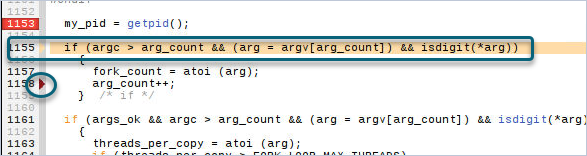
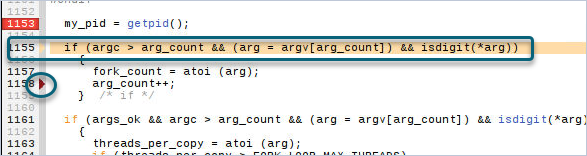
The Source View always shows the last line executed – the “Live” location – within record mode using the  symbol. When you are in replay mode, this symbol is where ReplayEngine shifts from replay mode back to record mode.
symbol. When you are in replay mode, this symbol is where ReplayEngine shifts from replay mode back to record mode.
 symbol. When you are in replay mode, this symbol is where ReplayEngine shifts from replay mode back to record mode.
symbol. When you are in replay mode, this symbol is where ReplayEngine shifts from replay mode back to record mode.NOTE: ReplayEngine supports process width only; therefore, the scoping commands at the far left side of the main toolbar have no effect in replay mode.





