Saving and Reloading Action Points
You can save a set of action points to load into your program at a later time.
1. Save Action Points
No dialog launches, but a file is created titled wave_extended.TVD.v4breakpoints.
A dialog launches where you can enter a custom name and browse to a location.
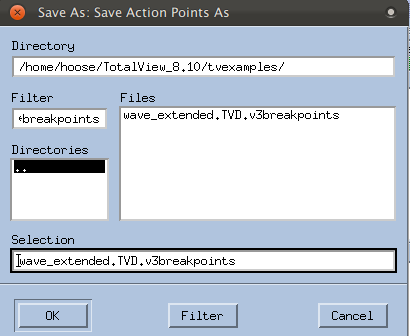 |
2. Load Saved Action Points
You can either explicitly load saved action points into a program when it is launched, or you can define a preference to load them automatically.
To manually load saved action points:
To automatically load saved action points:
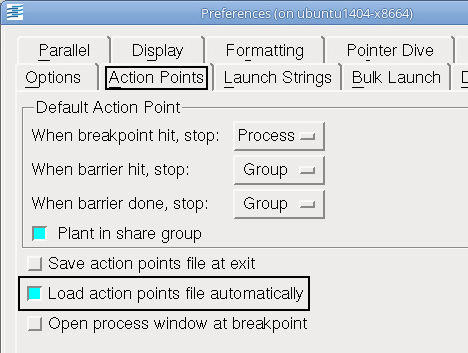 |
If you close and then reload the program, your actions points are automatically loaded as well.
(Several other options exist to customize action points behavior. These are not discussed here. Please see the Related Topics table below.)
The CLI command dbreak | “dbreak” in the Classic TotalView Reference Guide |
The Action Point Properties dialog box | |
The Action Point > At Location command | |
Setting Action Points preferences |





