Stepping and Setting Breakpoints
Several of the single-stepping commands require that you select a source line or machine instruction in the Source Pane. To select a source line, place the cursor over the line and click your left mouse button. If you select a source line that has more than one instantiation, TotalView will try to do the right thing. For example, if you select a line within a template so you can set a breakpoint on it, you’ll actually set a breakpoint on all of the template’s instantiations. If this isn’t what you want, select the Addresses button in the Action Point > Properties Dialog Box to change which instantiations will have a breakpoint.
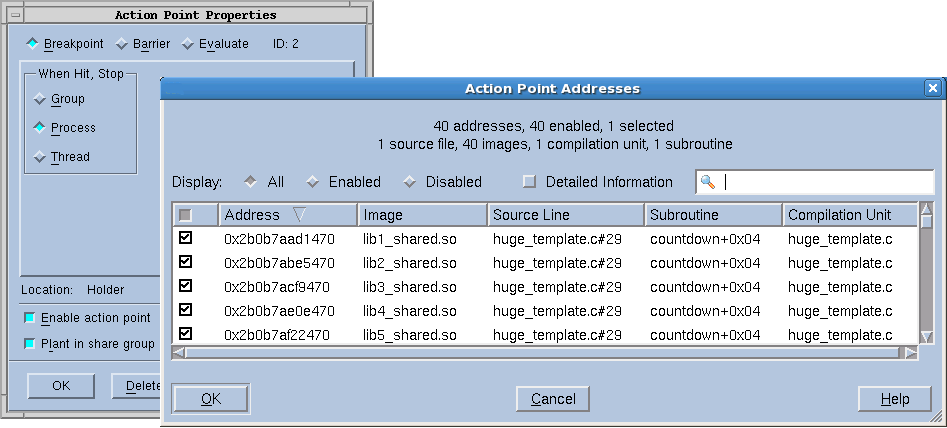 |
Initially, addresses are either enabled or disabled, but you can change their state by clicking the checkbox in the first column. The checkbox in the columns bar enables or disables all the addresses. This dialog supports selecting multiple separate items (Ctrl-Click) or a range of items (Shift-Click or click and drag). Once the desired subset is selected, right-click one of the selected items and choose Enable Selection or Disable Selection from the context menu.
Filtering
In complex programs that use many shared libraries, the number of addresses can become very large, so the Addresses dialog has several mechanisms to manage the data. The search box filters the currently displayed data based on one or more space-separated strings or phrases (enclosed in quotes). Remember that data not currently displayed is not included in the filtering. It may be helpful to click the Detailed Information checkbox, which displays much more complete symbol table information, giving you more possibilities for filtering.
Sorting
Clicking on the column labels performs a sort based on the data in that column. Each click toggles between ascending and descending order. If entry values in a column are the same, the values of the column to the right of the sorted column are examined and sorted based on those values. If the values are the same, the next column is examined and so on, until different values are found. The Addresses dialog uses a stable sort, i.e. if all the entries are the same in the selected column and in the columns to the right, the list is not modified.
Displaying and rearranging columns
Finally, right-clicking in the columns bar presents a context menu for displaying or hiding columns. All are initially displayed except Image. You can reorder the columns by selecting a column label and dragging it to a new location.
Keyboard Shortcuts
To provide easy access to the buttons at the bottom of the Addresses dialog, the following mnemonic keys have been assigned.
Button | Keyboard Sequence |
|---|---|
OK | Alt-o |
Cancel | Alt-c |
Help | Alt-h |
Similarly, if TotalView cannot figure out which instantiation to set a breakpoint at, it displays its Address Dialog Box.
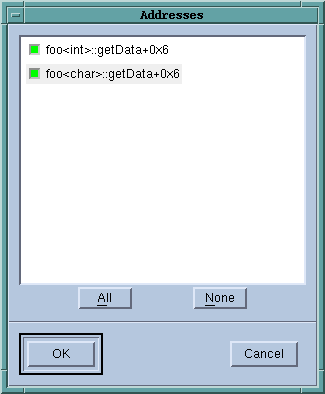 |
Action points |





