Using View Window Commands
View Windows display graphic images of your data. Figure 177 shows a graph view and a surface view. The View Window’s title is the text that appears in the Dataset Window.
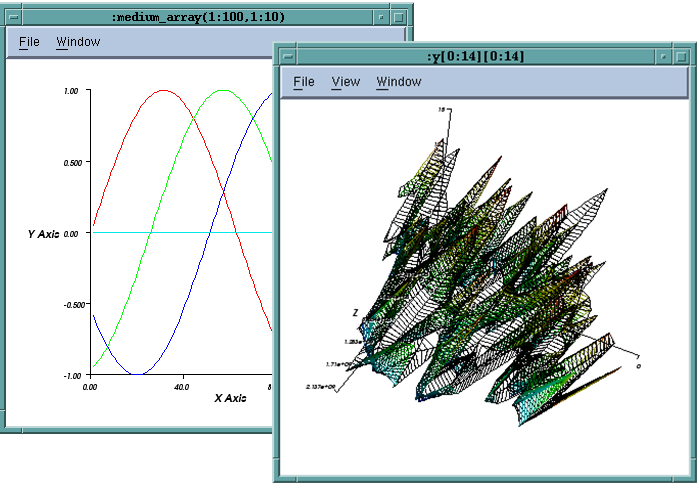 |
The View Window menu commands are:
File > Close
Closes the View Window.
File > Dataset
Raises the Dataset Window to the front of the desktop. If you minimized the Dataset Window, the Visualizer restores it.
File > Delete
Deletes the View Window dataset from the list. This also destroys other View Windows that view the dataset.
File > Options
Pops up a window of viewing options.
Window > Duplicate Base Window
Creates a new View Window with the same visualization method and dataset as the current View Window.
Ways to view data
The drawing area displays the image of your data. You can interact with the drawing area to alter the view of your data. For example:
These operations are discussed in Using the Graph Window and Using the Surface Window.





