File Menu Commands
The following commands are on the File pulldown:
File > Dataset
Raises the Dataset Window to the front of the desktop. If the Dataset Window is minimized, it is restored.
File > Options
Displays a dialog box containing viewing options. Here is what you’ll see if you are displaying a Graph View:
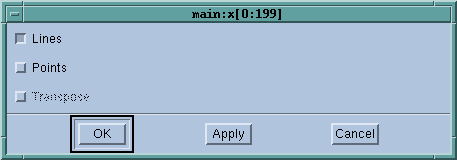 |
The following describes the meaning of these check boxes:
Lines
When set, the Visualizer displays lines connecting dataset elements.
Points
When set, the Visualizer displays markers for dataset elements.
Transpose
When set, the Visualizer inverts the X and Y axes of the displayed graph.
Here is what you’ll see if you are displaying a Surface View:
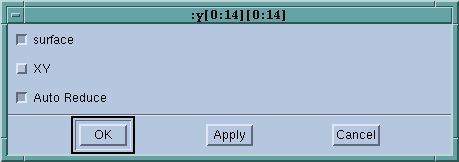 |
The following describes the meaning of these check boxes:
Surface
If this option is set, the Visualizer displays the array’s data as a three dimensional surface. If you don’t set this option, the Visualizer displays the surface in two dimensions.
XY
If this option is set, the Visualizer reorients the view’s XY axes.
Auto Reduce
If this option is set, the Visualizer derives the displayed surface by averaging over neighboring elements in the original dataset. This speeds up visualization by reducing the resolution of the surface. Clear this option if you want to accurately visualize all dataset elements.
The Auto Reduce option lets you choose between viewing all your data points—which takes longer to appear in the display—or viewing the averaging of data over a number of nearby points.
File > Delete
Deletes the View Window’s dataset from the dataset list. This also destroys any other View Windows viewing the dataset.
File > Close
Closes the View Window.
Window > New Base Window
Creates a new View Window using the same visualization method and dataset as the current View Window.





