Debug a Parallel Program
TotalView supports the popular parallel execution models MPI and MPICH, OpenMP, ORNL SGI shared memory (shmem), Global Arrays, and UPC.
Starting an MPI Program
MPI programs use a starter program such as mpirun to start your program. You can start these MPI programs in two ways:
Programs started using the UI have some limitations: program launch does not use the information you set for single-process and bulk server launching, and you cannot use the Attach Subset command.
Starting MPI programs using the Session Editor is the recommended method and is described here. For examples using a starter program, see Starting a Session from your Shell.
Parallel Session Dialog
From the Start Page, select Debug a Parallel Program to launch the Parallel Session dialog.
1. Session and Program Details
Figure 19, Parallel Session: Session and Program Details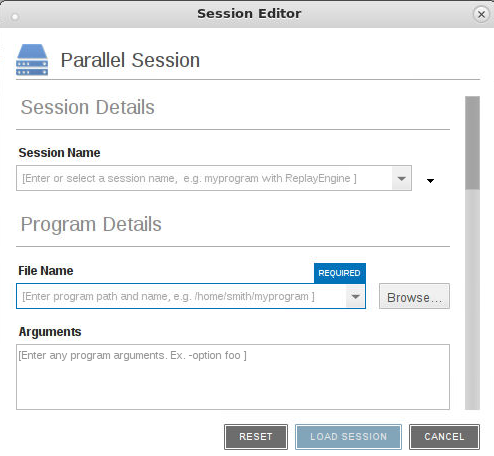
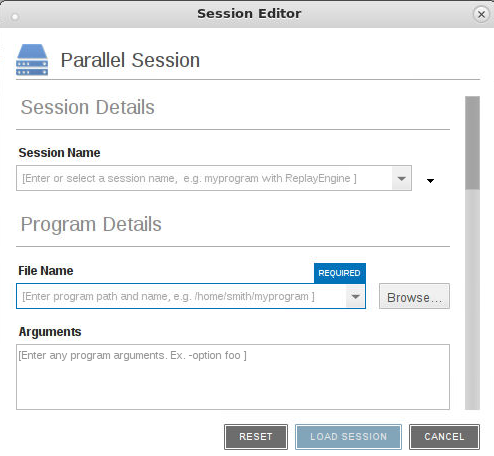
Session Details: Enter a session name in the Session Name field.
NOTE: Any previously entered sessions of the same type are available from the Session Name dropdown box. Once selected, you can change any session properties and start your debug session. See Editing a Previous Session
Program Details
If you enter a file name and the UI cannot find it, it displays the path in red; however, TotalView searches for it in the list of directories listed in your PATH environment variable. See Search Path.
CLI: dset EXECUTABLE_PATH |
Because you are loading the program from within the UI, you need to enter the command-line arguments that the program requires.
2. Parallel Details
Figure 20, Parallel Session: Parallel Details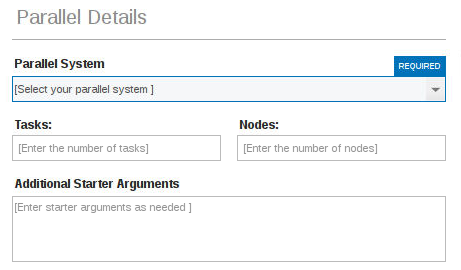
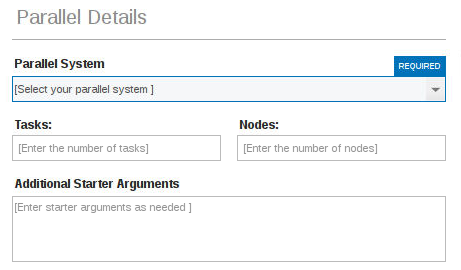
If your system has a default value and you want to use it, enter a value of 0 (zero).
If your system has no default value or you want to override the default, enter a value of 1 or greater.
7. Select the Load Session button to launch the debugger.
NOTE: Note that any errors in the parallel configuration will launch an error pop-up: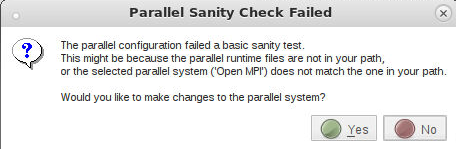
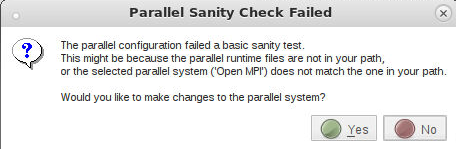
If you continue with the session, additional errors launch, and your session may not run correctly.
Once created, a session named my_foo can be quickly launched later using the -load command line option, like so:
totalview -newui -load_session my_foo
Set up MPI debugging sessions for various environments and special use cases | “Setting Up MPI Debugging Sessions” in the Classic TotalView User Guide |
Set up non-MPI parallel debugging sessions for applications that use the parallel execution models that TotalView supports | Setting Up Parallel Debugging Sessions” in the Classic TotalView User Guide |
Create MPI startup profiles for environments that TotalView doesn't define | Appendix A, “MPI Startup” in the Classic TotalView Reference Guide |
Tips for debugging parallel applications | Debugging Strategies for Parallel Applications” in the Classic TotalView User Guide |





