Focusing on Specific Data
To focus on a specific piece of data, add it to a new Data View window, either by:
.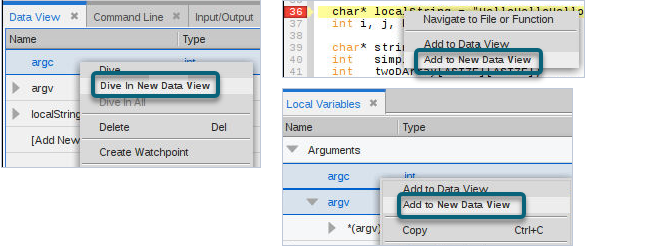
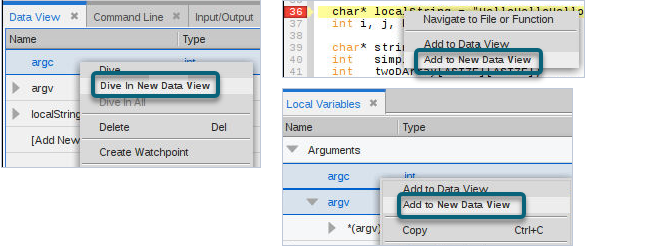
Multiple Data Views can be created; each time you select either Dive in New Data View or Add to New Data View, a new Data View window is created. Each new view is labeled by number: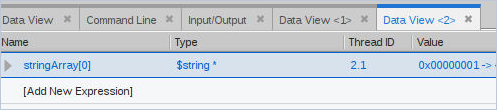
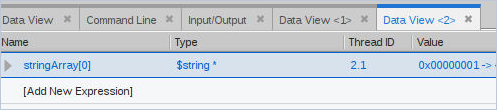
You can also drag/drop variables between the Local Variables view and between any Data View window:
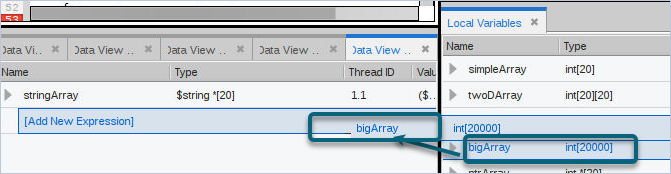
If the original Data View is docked, the new Data View is tabbed to the right of all other elements in the window; if undocked, the new Data View is placed behind the original Data View.
All Data View windows have the same functionality. You can undock or re-dock the newly created Data Views and move them to any location.





