Data Display
All variables in your current routine are displayed in the Process Window’s Stack Frame Pane in its upper right corner, Figure 1. If a variable’s value is simple, it is visible here. If the value is not simple, dive on the variable to get more information.
NOTE: You can dive on almost any object in TotalView to display more information about that object. To dive, position the cursor over the item and click the middle mouse button or double-click the left mouse button.
Some values in the Stack Frame Pane are bold, meaning that you can click on the value and edit it.
 |
This section includes:
Diving in general | |
Displaying non-scalar variables | |
Editing variables |
Diving in a Variable Window
Figure 2 shows two Variable Windows, one created by diving on a structure and the second by diving on an array.
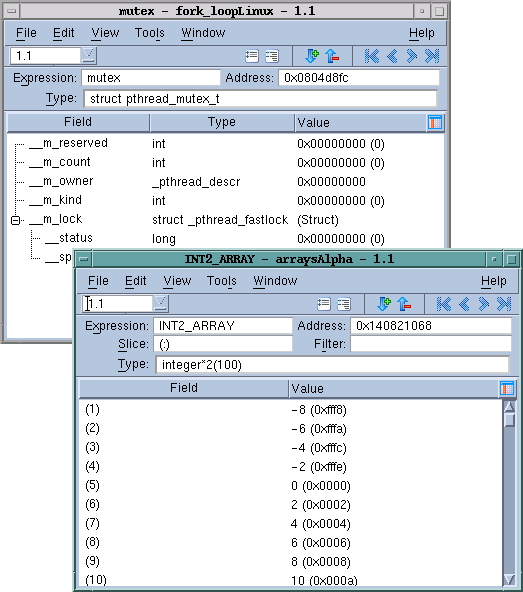 |
If the displayed data is not scalar, you can redive on it for more information. When you dive in a Variable Window, TotalView replaces the window’s contents with the new information, or you can use the View > Dive Thread in New Window command to open a separate window.
For pointers, diving on the variable dereferences the pointer and displays the data pointed to. In this way, you can follow linked lists.
Buttons in the upper right corner ( ) support undives and redives. For example, if you’re following a pointer chain, click the center-left arrow to go back to where you just were. Click the center-right arrow to move forward.
) support undives and redives. For example, if you’re following a pointer chain, click the center-left arrow to go back to where you just were. Click the center-right arrow to move forward.
 ) support undives and redives. For example, if you’re following a pointer chain, click the center-left arrow to go back to where you just were. Click the center-right arrow to move forward.
) support undives and redives. For example, if you’re following a pointer chain, click the center-left arrow to go back to where you just were. Click the center-right arrow to move forward. Diving in variable windows | |
Duplicating variable windows | The Window > Duplicate command, in the in-product Help |





