Setting Preferences
The File > Preferences command tailors many TotalView behaviors. This section contains an overview of these preferences. See File > Preferences in the in-product Help for more information.
Some settings, such as the prefixes and suffixes examined before loading dynamic libraries, can differ between operating systems. If they can differ, TotalView can store a unique value for each. TotalView does this transparently, which means that you only see an operating system’s values when you are running TotalView on that operating system. For example, if you set a server launch string on an SGI computer, it does not affect the value stored for other systems. Generally, this occurs for server launch strings and dynamic library paths.
Every preference has a variable that you can set using the CLI. These variables are described in the”Variables” chapter of the TotalView for HPC Reference Guide.
The rest of this section is an overview of these preferences.
Options
This page contains check boxes that are either general in nature or that influence different parts of the system.
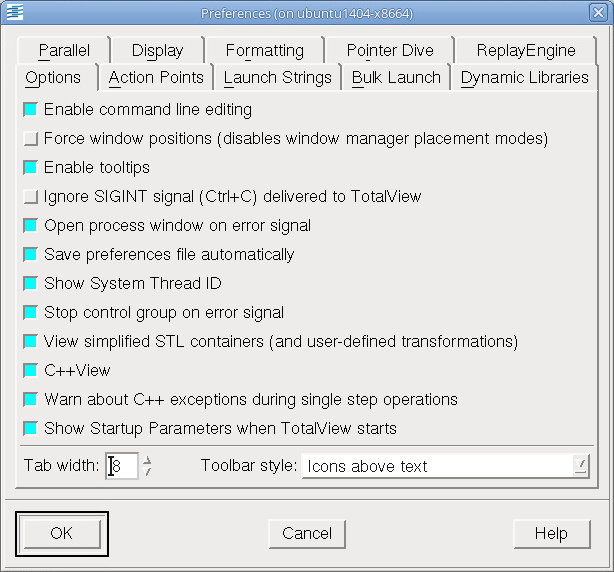 |
Action Points
The commands on this page indicate whether TotalView should stop anything else when it encounters an action point, the scope of the action point, automatic saving and loading of action points, and if TotalView should open a Process Window for the process encountering a breakpoint.
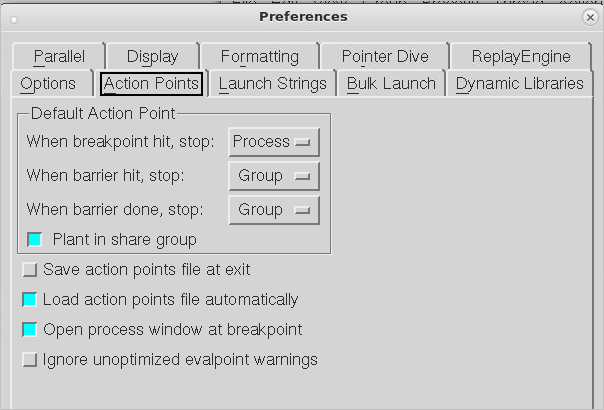 |
Launch Strings
This page sets the launch string that TotalView uses when it launches the tvdsvr remote debugging server, the Visualizer, and a source code editor. The initial values are the defaults
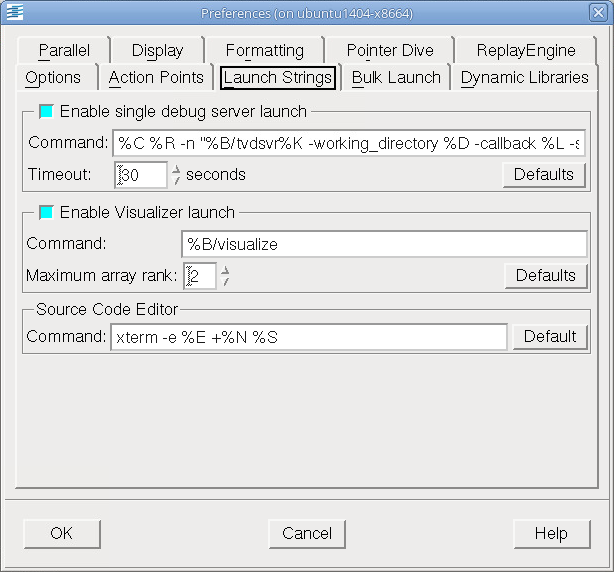 |
Bulk Launch
This page configures the TotalView bulk launch system which launches groups of processes simultaneously.
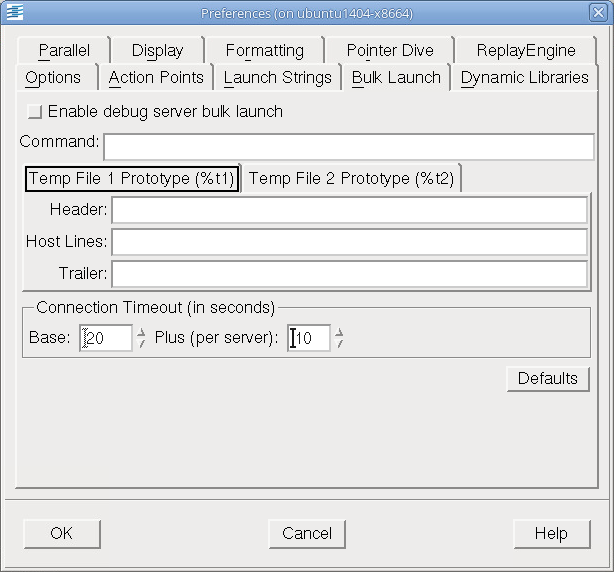 |
Dynamic Libraries
When debugging large programs, you can sometimes increase performance by loading and processing debugging symbols. This page controls which symbols are added to TotalView when it loads a dynamic library, and how many of a library’s symbols are read in.
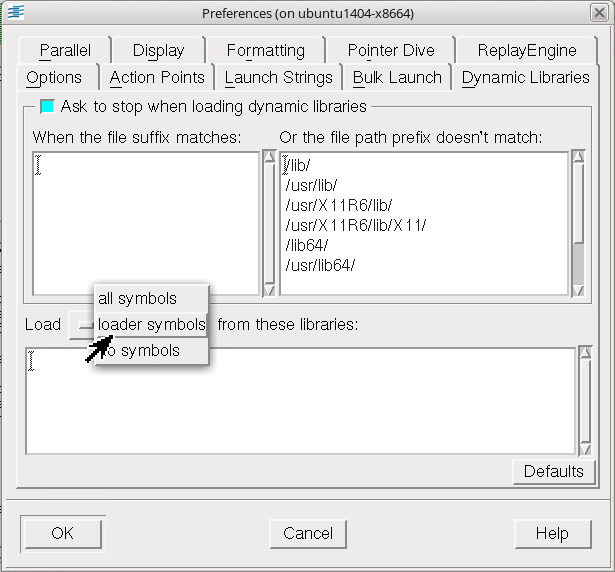 |
Parallel
The options on this page control whether TotalView stops or continues executing when a process creates a thread or goes parallel. By stopping your program, you can set breakpoints and examine code before execution begins.
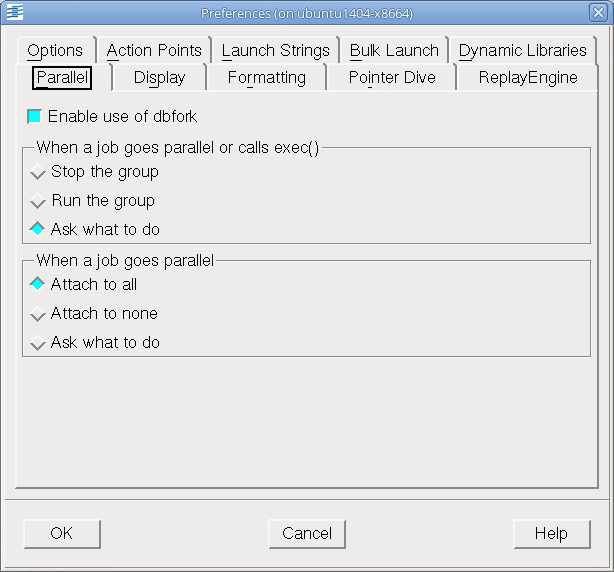 |
Display
This page specifies which user interface to use and which fonts are used in the classic user interface and how code is displayed.
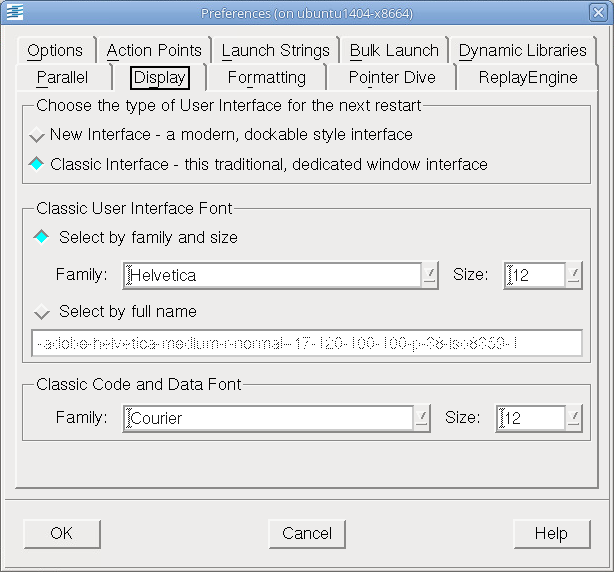 |
Formatting
This page controls how TotalView displays your program’s variables.
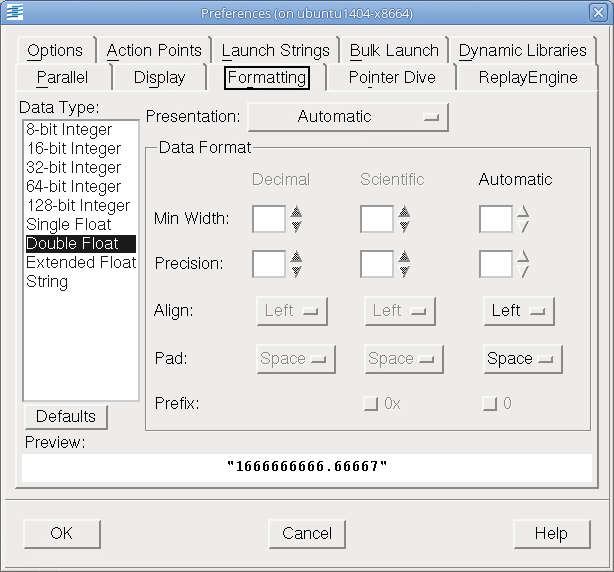 |
Pointer Dive
The options on this page control how TotalView dereferences pointers and casts pointers to arrays.
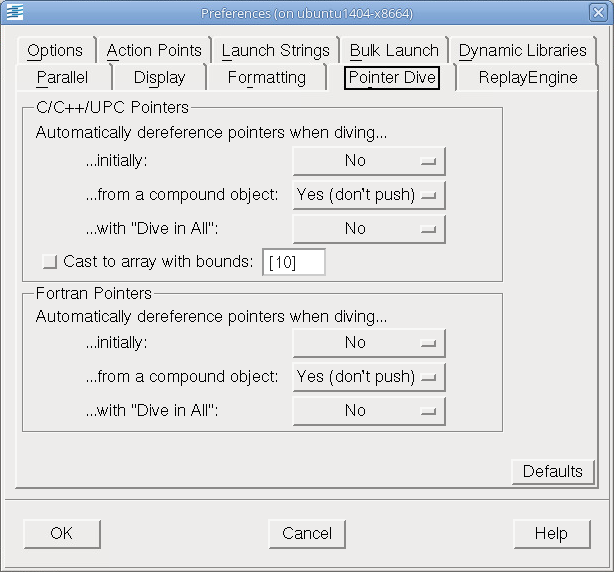 |
ReplayEngine
This page controls how ReplayEngine handles recorded history.
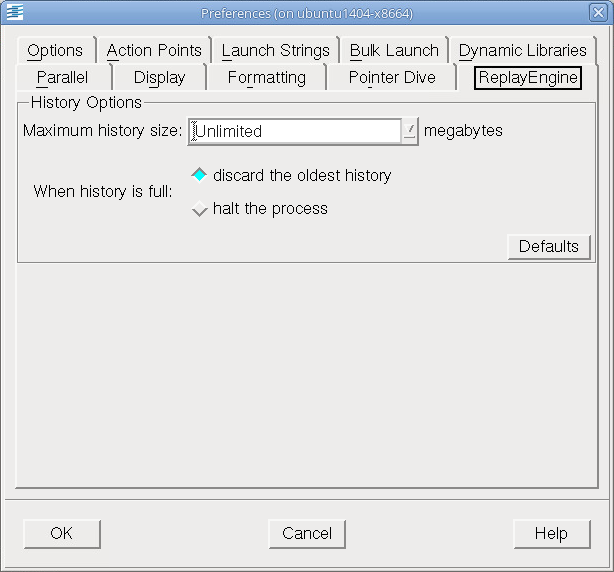 |
The Maximum history size option sets the size in megabytes for ReplayEngine’s history buffer. The default value, Unlimited, means ReplayEngine will use as much memory as is available to save recorded history. You can enter a new value into the text field or select from a drop-down list, as seen in Figure 61.
The second option on the ReplayEngine preference page defines the tool’s behavior when the history buffer is full. By default, the oldest history will be discarded so that recording can continue. You can change that so that the recording process will simply stop when the buffer is full.
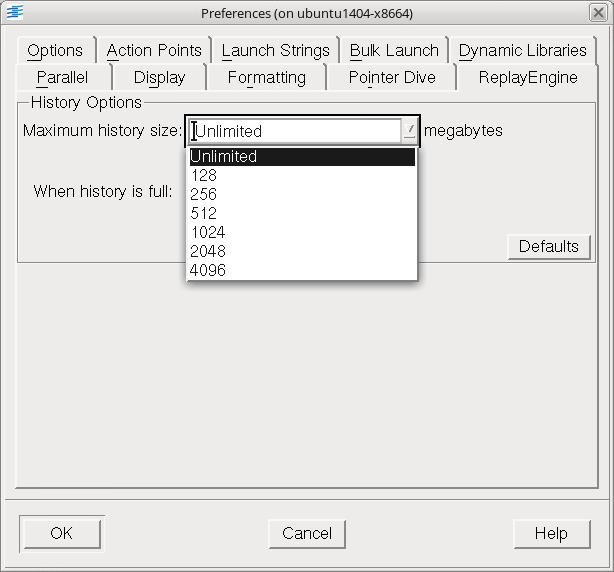 |





