Managing Debugging Sessions
In the Sessions Manager, select the Manage Sessions button to launch the Manage Debugging Sessions dialog.
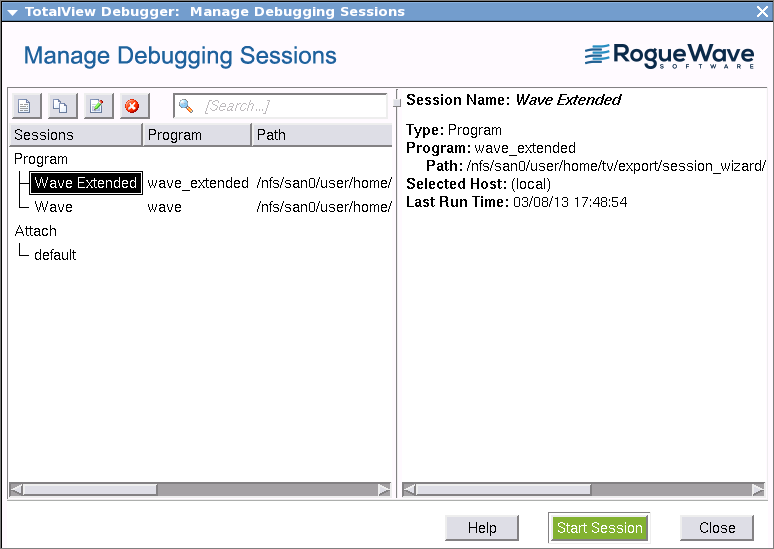 |
This dialog displays previously configured debugging sessions. From here, you can edit, duplicate, or delete a session, as well as view its configuration. In addition, you can start a debugging session using the green Start Session button.
You can also access the Sessions Manager via File > Manage Sessions on both the Root and Process windows.
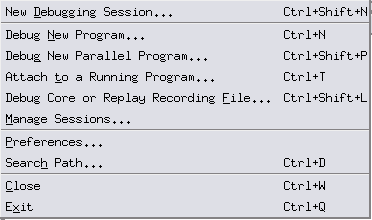 |
The Sessions Manager | “Managing Sessions” in the Classic TotalView User Guide |
Additional ways to start TotalView | “Starting TotalView” in the Classic TotalView User Guide |
Command line syntax for the totalview command | “TotalView Command Syntax” in the Classic TotalView Reference Guide |
Compiling your program for debugging | “Compiling Programs” in the Classic TotalView User Guide |
Loading a program into TotalView using either the GUI or the CLI | “Loading Programs from the Sessions Manager” in the Classic TotalView User Guide |
Attaching an existing process | “Attaching to a Running Program” in the Classic TotalView User Guide |
Debugging a core file | “Debugging a Core File” in the Classic TotalView User Guide |
Starting a parallel debugging job | “Starting MPI Programs Using File > Debug New Parallel Program” in the Classic TotalView User Guide |
Debugging a replay recording session file | “Debugging a Replay Recording Session” in the Classic TotalView User Guide |





