Setting Search Paths
If your source code, executable, and object files reside in different directories, set search paths for these directories with the File > Search Path command. You do not need to use this command if these directories are already named in your environment’s PATH variable.
CLI: dset EXECUTABLE_PATH |
These search paths apply to all processes that you’re debugging.
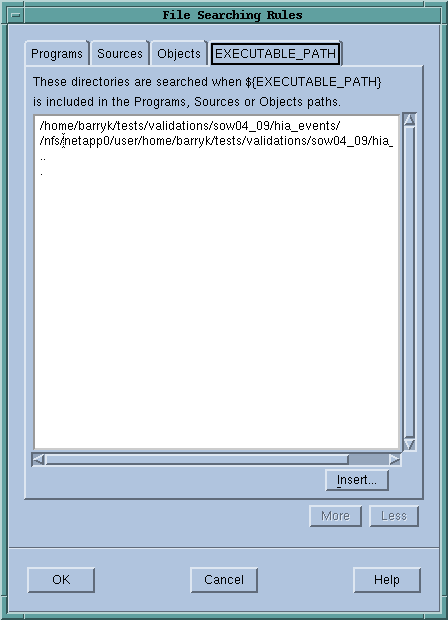 |
TotalView searches the following directories in order:
1. The current working directory (.) and the directories you specify with the File > Search Path command, in the exact order entered.
2. The directory name hint. This is the directory that is within the debugging information generated by your compiler.
3. If you entered a full path name for the executable when you started TotalView, TotalView searches this directory.
4. If your executable is a symbolic link, TotalView looks in the directory in which your executable actually resides for the new file.
Since you can have multiple levels of symbolic links, TotalView continues following links until it finds the actual file. After it finds the current executable, it looks in its directory for your file. If the file isn’t there, TotalView backs up the chain of links until either it finds the file or determines that the file can’t be found.
5. The directories specified in your PATH environment variable.
6. The src directory within your TotalView installation directory.
The simplest way to enter a search path is select the EXECUTABLE_PATH tab, then type an entry or press Insert and use the displayed dialog box to find the directory.
When you enter directories into this dialog box, you must enter them in the order you want them searched, and you must enter each on its own line. You can enter directories in the following ways:
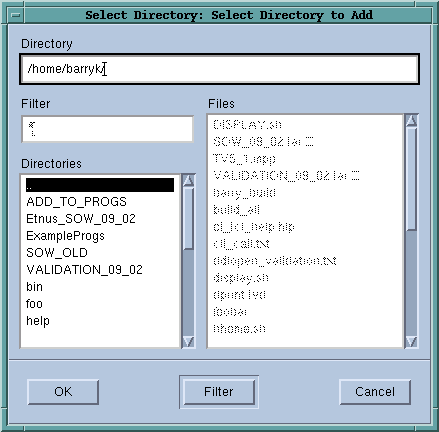 |
The current working directory (.) in the File > Search Path Dialog Box is the first directory listed in the window. TotalView interprets relative path names as being relative to the current working directory.
If you remove the current working directory from this list, TotalView reinserts it at the top of the list.
After you change this list of directories, TotalView again searches for the source file of the routine being displayed in the Process Window.
You can also specify search directories using the EXECUTABLE_PATH environment variable.
TotalView search path is not usually passed to other processes. For example, it does not affect the PATH of a starter process such as poe. Suppose that “.” is in your TotalView path, but it is not in your PATH environment variable. In addition, the executable named prog_name is listed in your PWD environment variable. In this case, the following command works:
totalview prog_name
However, the following command does not:
totalview poe -a prog_name
You will find a complete description of how to use this dialog box in the help.
Starting TotalView | |
The EXECUTABLE_PATH environment variable | The EXECUTABLE_PATH variable in "TotalView Variables" in the TotalView for HPC Reference Guide |





