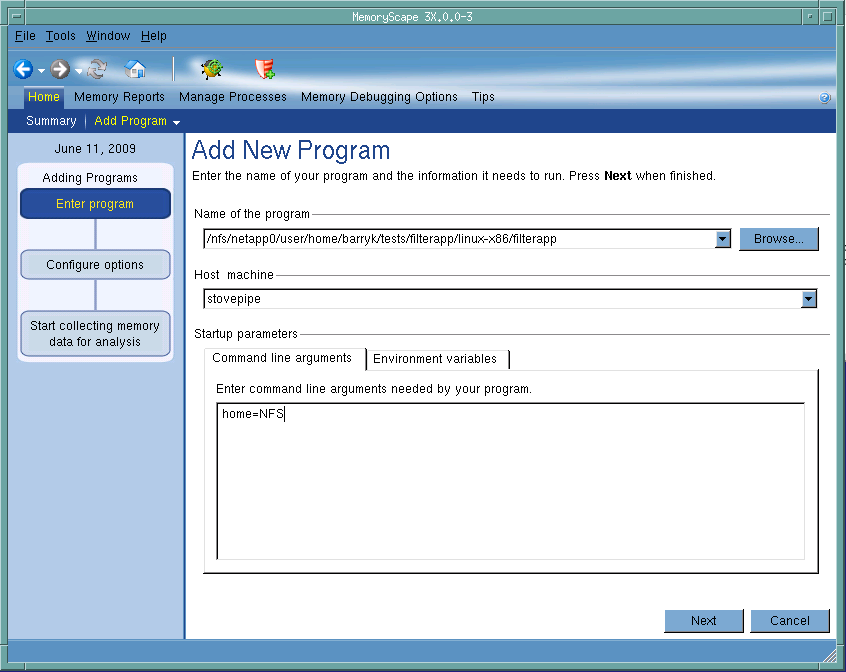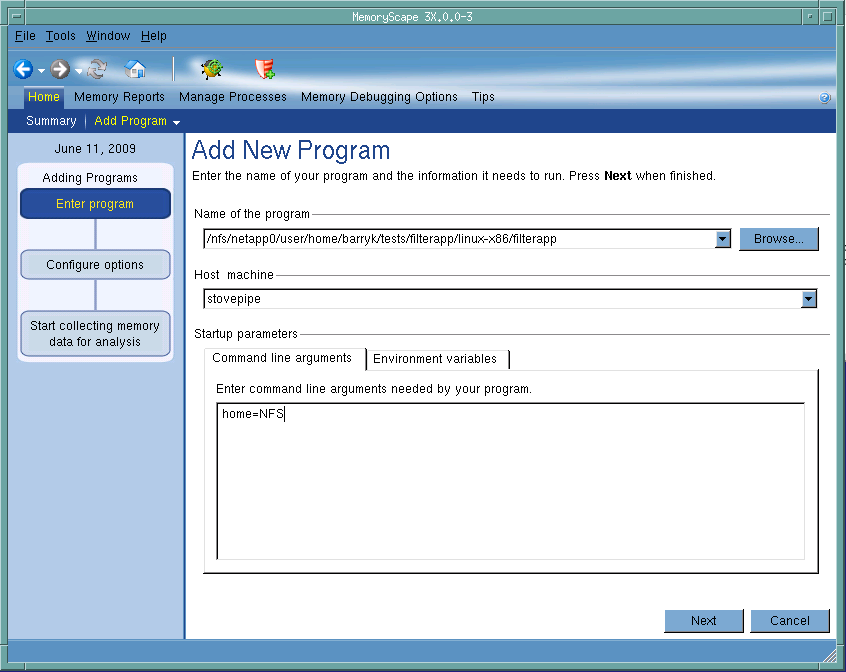Adding Programs and Files to MemoryScape
To add programs, select the link on the
Add Programs to Your MemoryScape Session page. This page is automatically displayed if you do not name a program when you invoke MemoryScape. In addition, you can display this screen by selecting
Home | Add Program. In general, to add a program, just enter the information requested on a screen.
Figure 35 shows the screen displayed when you select
Add new program.
Notice the left portion of the screen. If adding a file has more than one operation, the graphic displays the progression.
You can enter these kinds of information:
• The name of your program. Either a relative or absolute path name. In addition, you can use the Browse button to locate the file.
• The name of the computer on which your program will execute. In most cases, you’ll be running your program on the same machine as you used to invoke MemoryScape.
You can either type the name of the machine on which your program will execute or select a previously named machine. The machine entered must have the same architecture as the machine on which you are running MemoryScape, with the exception of those heterogeneous platforms described in
"Creating Programs for Memory Debugging". For example, if you are running MemoryScape on a linux-x86 machine, you cannot name a Sun Solaris system.
• Any command-line arguments. Arguments that you would use when invoking your program without MemoryScape. Enter them in the same way as on the command line.
If you enter or change an argument after your program begins executing, your changes take effect only when you restart your program.
• Any new or changed environment variables. Enter them one to a line in the following format: variable-name=value.
Again, your changes take effect only when you restart your program.
When a program executes upon a remote host, MemoryScape launches a helper program named tvdsvr on that machine. This small program interacts with your program and MemoryScape. Altogether, you’ll now have three running programs:
• MemoryScape on your local computer
• The program from which you will be obtaining memory information and which is running on the remote host
• tvdsvr, also running on the remote host