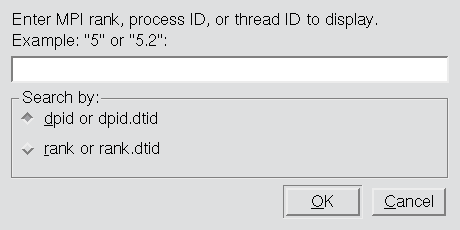Using the Processes/Ranks and Threads Tabs
The Processes Tab
The Processes Tab was displayed by default in previous versions of TotalView, but now it is off by default. This is because it can significantly affect performance, particularly for large, massively parallel applications. The tab can be turned back on with the command line switch -processgrid and/or by setting TV::GUI::process_grid_wanted to true in the .tvdrc file. If you enable this tab in the .tvdrc file, you can disable it for a particular session with the -noprocessgrid command line switch.
The Processes tab, which is called a Ranks tab if you are running an MPI program, contains a grid. Each block in the grid represents one process. The color that TotalView uses to display a process indicates the process’s state, as follows:
Color | Meaning |
Blue | Stopped; usually due to another process or thread hitting a breakpoint. |
Orange | At breakpoint. |
Green | All threads in the process are running or can run. |
Red | The Error state. Signals such as SIGSEGV, SIGBUS, and SIGFPE can indicate an error in your program. |
Gray | The process has not begun running. |
Figure 217 shows a tab with processes in three different states:
If you select a group by using the Process Window’s group selector pulldown (see
"Using the Toolbar to Select a Target" for information), TotalView dims the blocks for processes not in the group,
Figure 218.
If you click on a block, the context within the Process Window changes to the first thread in that process.
Clicking on the
P+ and
P- buttons in the tab bar changes the process being displayed within the Process Window. Click on
Px to launch a
Jump To dialog in which you can specify a particular process or thread to focus on,
Figure 219.