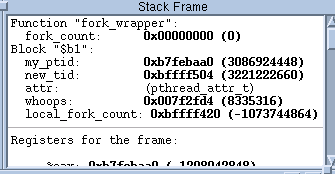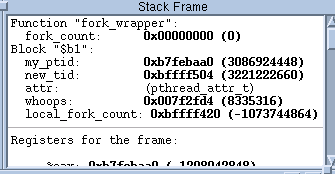All variables in your current routine are displayed in the Process Window’s Stack Frame Pane in its upper right corner,
Figure 1. If a variable’s value is simple, it is visible here. If the value is not simple,
dive on the variable to get more information.