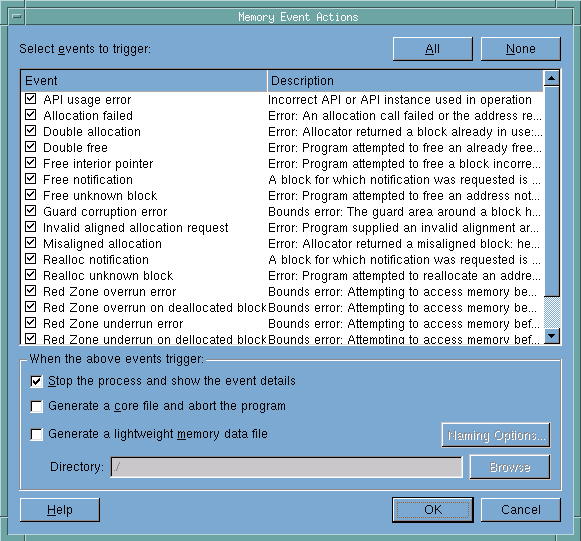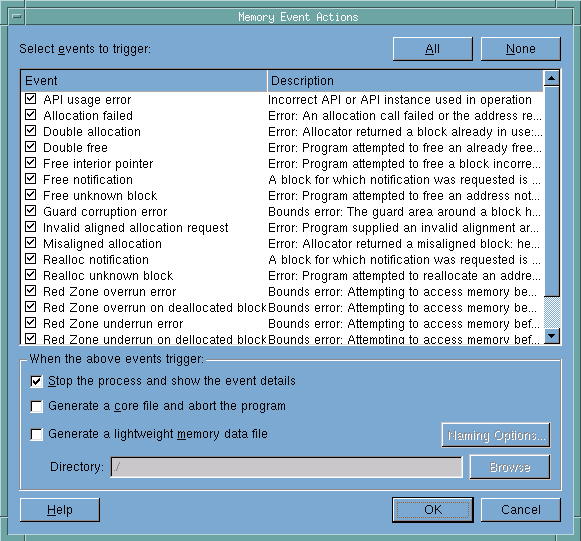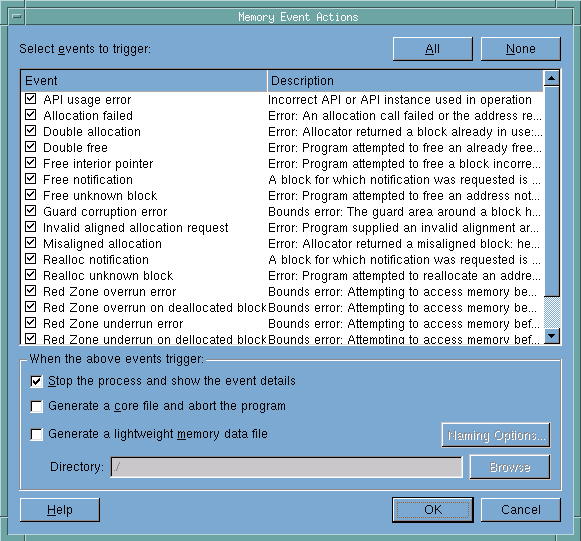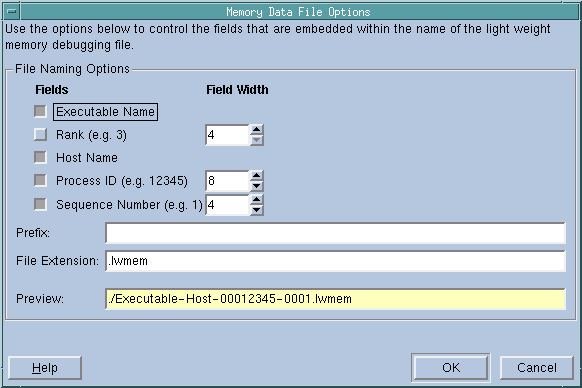Memory Event Notification
Use the controls within this dialog to turn notifications on or off. Typically, you would leave notifications on, only shutting off notifications for which you have absolutely no interest.
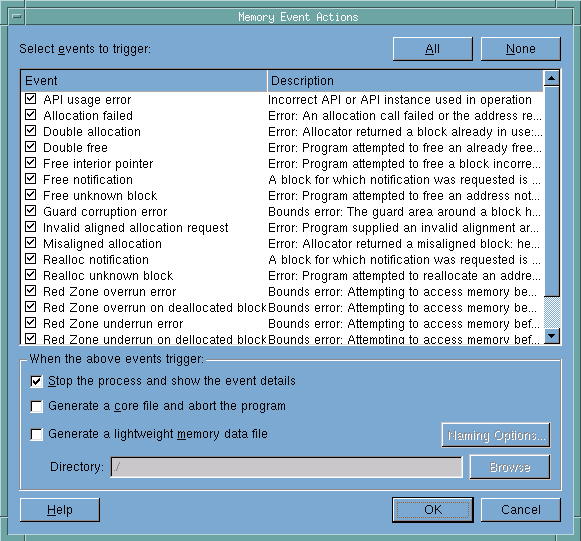
The choices within this dialog box are as follows:
API usage error
Your program made an incorrect call to the API or used an incorrect API instance.
Allocation Failed
An attempt by a routine in the malloc library to allocate memory failed. In most cases this indicates there is no more memory available on the computer.
Double allocation
An attempt by a routine in the malloc library to allocate memory failed because it returned the address of a block already allocated. This indicates a problem in the malloc library, not in the application.
Double free
Your program is attempting to free a block that was already freed.
Free interior pointer
Your program is attempting to free a block. However, the address used points into the interior of the allocated block rather than the address returned when the block was allocated.
Free notification
Execution is stopped because you asked MemoryScape to stop it when a particular block was freed.
Free unknown block
Your program is attempting to free a block. However, that block is not allocated.
Guard corruption
Your program is freeing a block and MemoryScape has detected that the guard blocks surrounding it have been altered. This indicates that your program wrote data where it should not have.
Invalid aligned allocation request
Your program supplied a bad address to a malloc routine.
Misaligned allocation
The block returned by the malloc library is not aligned on a byte boundary required by your operating system. The heap may be corrupted. (This is not a program error.)
Realloc notification
Execution is stopped because you asked MemoryScape to stop it when this particular block was reallocated.
Realloc unknown block
Your program is attempting to reallocate a block. However, that block is not allocated.
Red Zone overrun error
Your program is attempting to read or write past the end of your allocated block.
Red Zone overrun error on deallocated block
Your program is attempting to read or write past the end of your deallocated block.
Red Zone underrun error
Your program is attempting to read or write before the start of your allocated block.
Red Zone underrun error on deallocated block
Your program is attempting to read or write before the start of your deallocated block.
Red Zone use-after-free error
Your program is attempting to access a block after it has been deallocated.
Termination notification
Your program is about to exit and you have requested that it be halted before it actually does.
Unknown error
An error has occurred. However, MemoryScape is unable to determine what the error is.
The Generate a core file and abort the program and Generate a lightweight memory data file check boxes let you tell MemoryScape that it should write a file when the event occurs. If you tell MemoryScape to generate a core file, MemoryScape writes the file to disk and aborts execution. (The operating system routines that generate a core file cause the program to be aborted.) As you are still within MemoryScape, you can restart your program.
The second kind of file that MemoryScape can write is a lightweight memory file. This file is similar to the file that the MemoryScape writes when you use the File > Export command. These files can then be read back into the MemoryScape in the same way that it can read in the exported .mdbg files. In contrast to a core file, your program continues to execute after the MemoryScape writes the file.
If Stop the process and show the event details preference is selected, the event details window that is displayed will have buttons that let you generate a core file or lightweight memory file.
When generating a lightweight memory file, you can name the directory into which the MemoryScape writes the file by naming the location in the Directory field. As an alternative, use the Browse button to navigate to a directory.
You can indicate the way the MemoryScape names this file by pressing the
Naming Options dialog box. (See
Figure 1.)
As you select options in this dialog box, the MemoryScape previews what the file name looks like in the Preview area.