Enabling and Configuring Hoarded Memory
Enable memory hoarding from either the Program Session page in the Session Editor or from the Debug menu after your debugging session has started.
The option available from the Debug menu also reports hoard status, once your program is running:
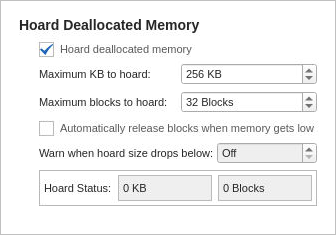
The default is 256 KB. To hoard all deallocated memory, enter 0, which will then display “Unlimited.”

The default is 32 blocks. Enter 0 to hoard an unlimited number of blocks.
If choosing “Unlimited” in the above options, consider also selecting this option to prevent or delay your program running out of memory.
Warn when hoard size drops below:
If blocks are automatically being released for low memory, you can also choose to have TotalView warn you if the hoard size drops below a certain number, in which case TotalView halts execution and notifies you. You can then view a heap or leak report to see where your memory is being allocated. Choose this option, then enter a value, for example:

Reports the block hoarding status as your program runs.





