Holding and Releasing Processes and Threads
You can synchronize execution manually using a hold command, or automatically by setting a barrier point.
When a process or a thread is held, it ignores any command to resume executing. For example, if you placed a hold on a single process in a control group that contained three processes, selecting Group > Go would resume executing just the other two processes in the group. The held process would ignore the Go command.
Manually holding and releasing processes and threads is useful when:
See Barrier Points for more information on manually holding and releasing barrier breakpoints.
Holding a Process
To hold or release a hold on a process, select the process in the Processes & Threads view, then toggle the menu item Process > Hold:
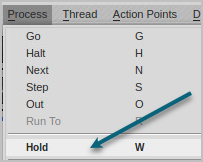
When TotalView is holding a process, the Processes & Threads view displays Stopped, and the title and status bar display “[Held”] for that process.
If a process or a thread is running when you set or release a hold, TotalView stops the process or thread and then holds it. TotalView lets you hold and release processes independently from threads.
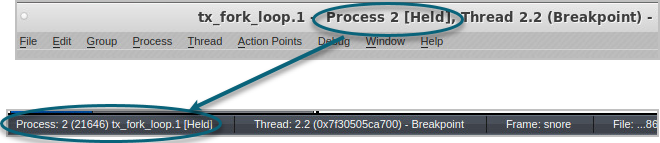
If you hold a process, then choose Process > Go, TotalView launches a warning popup that you first need to unhold the process before running it:
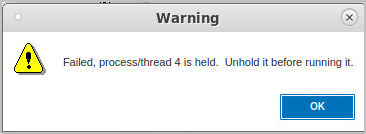
Holding a Thread
NOTE: The ability to hold a thread will be added to the UI in an upcoming release.
(CLI only)). To hold or release a thread, use the CLI:
Setting the focus changes the scope.





