Program Load and Navigation
This section discusses how to load a program and looks at the primary TotalView interface. It also illustrates some of TotalView’s navigation tools.
Load the Program to Debug
Before starting TotalView, you must add TotalView to your PATH variable. For information on installing or configuring TotalView, see the Classic TotalView Installation Guide.
1. Start TotalView.
totalview
The Start Page launches.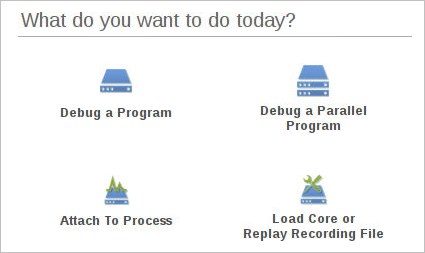
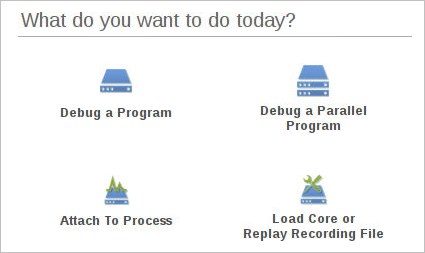
2. Select Debug a Program to open the Program Session window.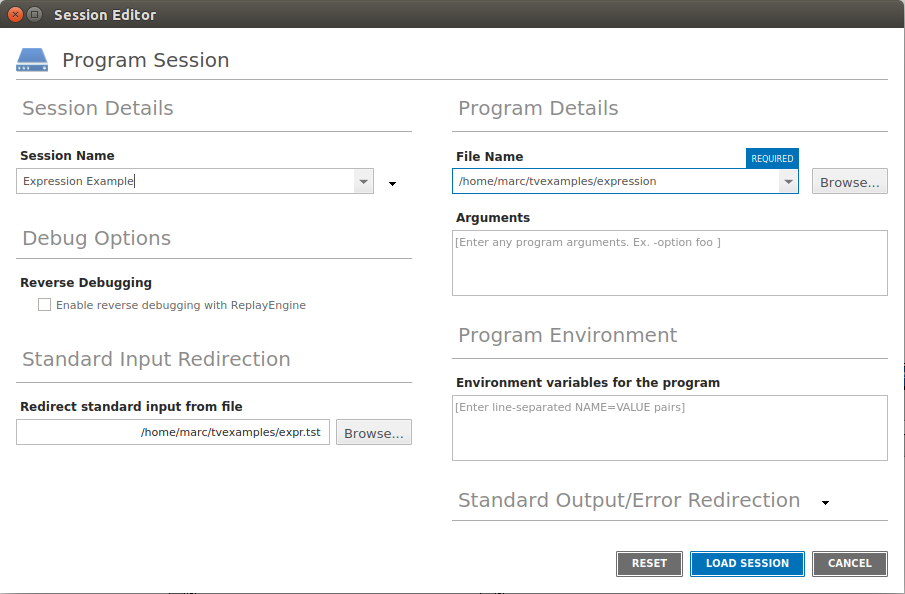
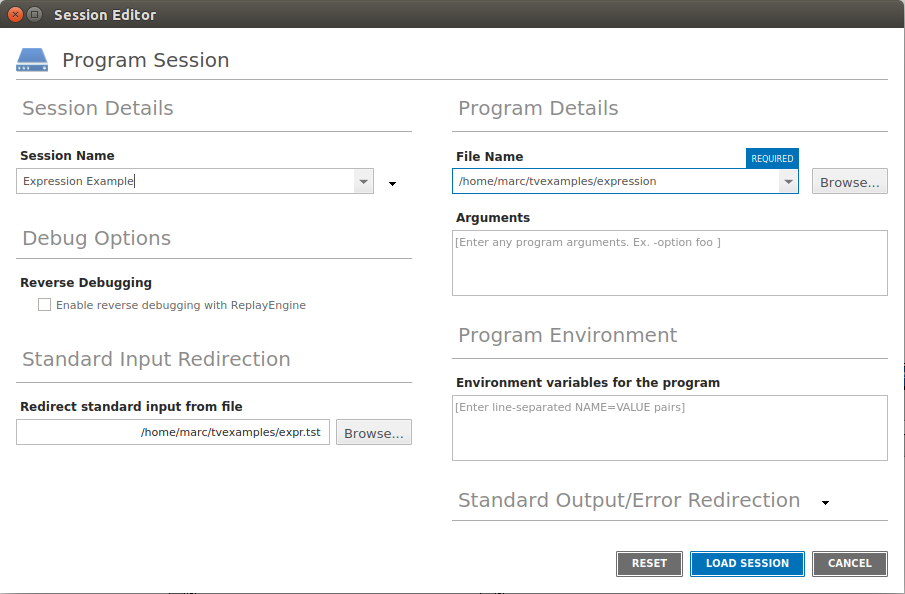
3. Provide a name for the session in Session Name field. This can be any string.
4. In the File Name field, browse to and select the expression program, located in the directory installdir/toolworks/totalview.version/platform/examples.
5. In the Standard Input Redirection field, browse to and select the expr.tst file, also located in the examples directory. This provides the input required by the program. Leave all other fields and options as is.
6. Click Load Session to load the program into TotalView.
Note that this is the same as entering the path to the standard input file and program name as arguments when starting TotalView:
totalview -stdin expr.tst expression
(This invocation assumes that your examples directory is known to TotalView or that you are invoking TotalView from within the examples directory.)
Loading programs | |
Starting a session from your shell | |
Modifying arguments in an existing session |





