Viewing Compound Variables Using the Variable Window
For nonscalar variables, such as structures, classes, arrays, common blocks, or data types, you can dive on the variable to get more detail. This launches the Variable Window.
(For an overview on diving, see About Diving into Objects.)
This section includes:
Basic Diving
First, delete any breakpoints you had entered previously except the eval point set in Evaluation Points. (Retaining this eval point simply allows the program to run without user input.)
1. Set a breakpoint
 |
2. Dive on a variable
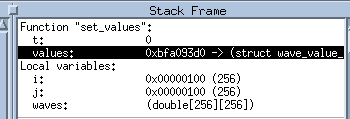 |
The values variable is a struct of type wave_value_t, created to hold a copy of the variables that create the wave, as well as other data.
The Variable Window launches.
 |
Elements of a Variable Window
The basic elements of the Variable Window include:
Thread ID ( ) icon to identify the current thread (in a single-threaded program, this is always 1.1, meaning process 1, thread 1).
) icon to identify the current thread (in a single-threaded program, this is always 1.1, meaning process 1, thread 1).
Collapse/expand ( ) icons to expand or collapse the contents of a compound type in nested windows.
) icons to expand or collapse the contents of a compound type in nested windows.
Up/down ( ) icons to control the level of information about your data. If you select the up arrow, more information about your data is displayed.
) icons to control the level of information about your data. If you select the up arrow, more information about your data is displayed.
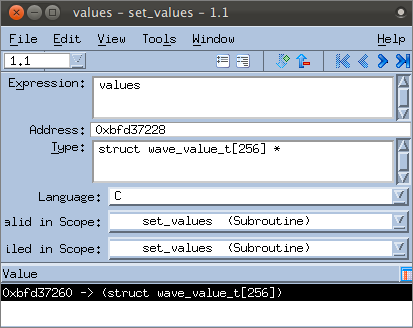 |
Redive/Undive buttons, discussed in Rediving and Undiving.
Diving on objects | |
The View > Dive command | “View > Dive” in the Process Window in the in-product Help |
More on the Variable Window | |
Editing data in the Variable Window |





