Starting the CLI
You can start the CLI in one of the following ways:
Figure 235 is a snapshot of a CLI window that shows part of a program being debugged.
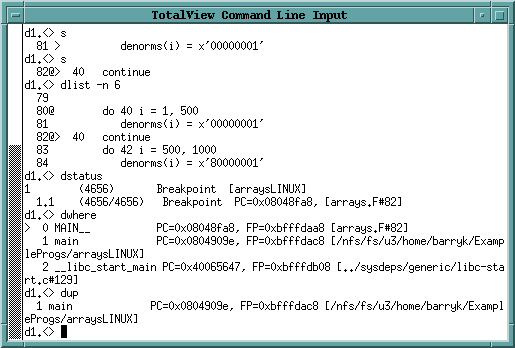 |
If you have problems entering and editing commands, it might be because you invoked the CLI from a shell or process that manipulates your stty settings. You can eliminate these problems if you use the stty sane CLI command. (If the sane option isn’t available, you have to change values individually.)
If you start the CLI with the totalviewcli command, you can use all of the command-line options that you can use when starting TotalView, except those that have to do with the GUI. (In some cases, TotalView displays an error message if you try. In others, it just ignores what you did.)
Information on command-line options is in the "TotalView Command Syntax" chapter of the Classic TotalView Reference Guide.
All the ways to start TotalView | |
How to perform remote debugging | |
Setting up for MPI debugging | |
Setting up for non-MPI parallel debugging |





