Searching and Navigating Program Elements
TotalView provides several ways for you to navigate and find information in your source file.
Topics in this section are:
Searching for Text
You can search for text strings in most windows using the Edit > Find command, which launches the find dialog box.
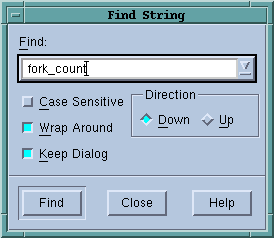 |
Controls in this dialog box let you:
After you have found a string, you can find another instance of it by using the Edit > Find Again command.
If you searched for the same string previously, you can select it from the pulldown list on the right side of the Find text box.





