Viewing Built-in Data
For primitive, built-in types, you can quickly view data values from within the Process Window and can also add them to another window, the Expression List Window.
Viewing Variables in the Process Window
First, we’ll add a breakpoint so the program will stop execution and we can view data.
1. Set a breakpoint
At this point, you should have two action points: the breakpoint just added, and the eval point added in the section Evaluation Points.
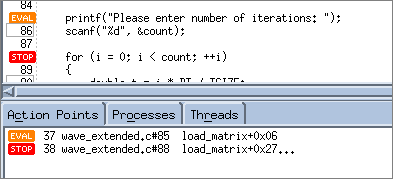 |
Now let’s view some data.
2. View variables in the Stack Frame pane
The Stack Frame pane lists function parameters, local variables, and registers. Scalar values are displayed directly, while aggregate types are identified with just type information.
In the Stack Frame pane, note the value of the local variables i and count: i is 1, and count is 5.
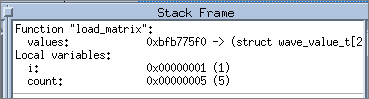 |
3. View variables in a tool tip
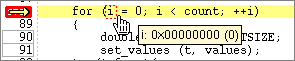 |
Viewing Variables in an Expression List Window
The Expression List window is a powerful tool that can list any variable in your program, along with its current or previous value and other information. This helps you to monitor variables as your program executes. For scalar variables, this is a particularly easy, compact way to view changing values.
1. Create an Expression List
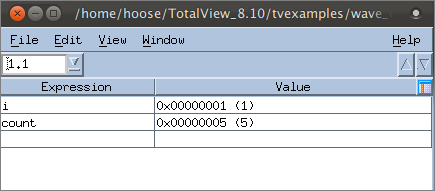 |
2. View the updated values
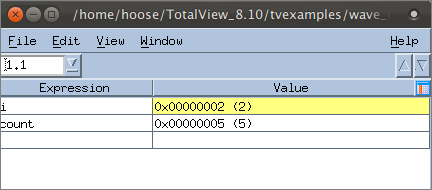 |
3. Add additional columns to see more data
 |
Viewing variables in the Process Window | |
Viewing variables in the Expression List Window |





