Displaying Variables
The Process Window Stack Frame Pane displays variables that are local to the current stack frame. This pane does not show the data for nonsimple variables, such as pointers, arrays, and structures. To see this information, dive on the variable.
NOTE: Dive on a variable by clicking your middle mouse button on it. If your mouse doesn’t have three buttons, you can single- or double-click on an item.
If you place your mouse cursor over a variable or an expression, TotalView displays its value in a tooltip window.
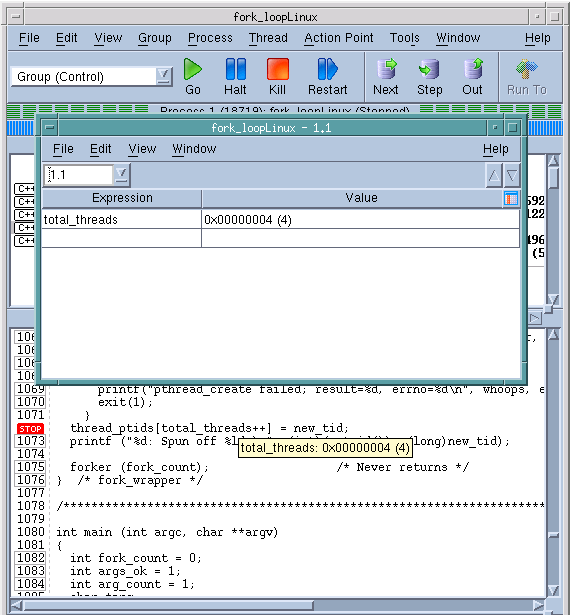 |
If TotalView cannot evaluate the object moused over, it still displays basic information. For example, if you place the mouse over a structure, the tooltip reports the kind of structure. In all cases, the displayed information is similar to the same information entered in the Expression List Window.
If you dive on simple variables or registers, TotalView still brings up a Variable Window and you do see some additional information about the variable or register.
Although a Variable Window is the best way to see all of an array’s elements or all elements in a structure, using the Expression List Window is easier for variables with one value. Using it also cuts down on the number of windows that are open at any one time. For more information, see Viewing a List of Variables.
The following sections discuss how you can display variable information:
Diving in variable windows | |
More on examining and editing data | |
Details on the Variable Window | The "Variable Window" in the in-product Help |
Viewing lists of variables |





