Managing Debugging Sessions
In the Sessions Manager, select the Manage Sessions button to launch the Manage Debugging Sessions dialog.
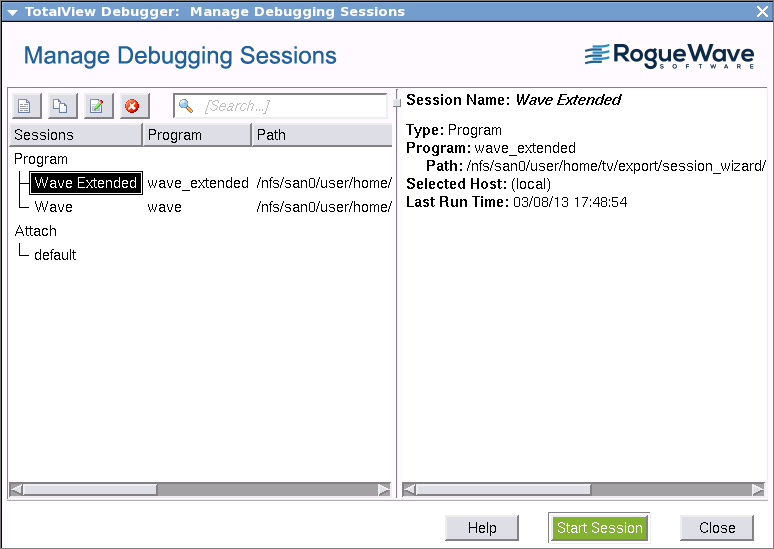 |
This dialog displays previously configured debugging sessions. From here, you can edit, duplicate, or delete a session, as well as view its configuration. In addition, you can start a debugging session using the green Start Session button.
You can also access the Sessions Manager via File > Manage Sessions on both the Root and Process windows.
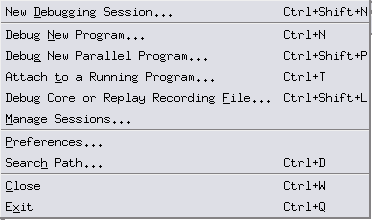 |
The Sessions Manager | |
Additional ways to start TotalView | |
Command line syntax for the totalview command | |
Compiling your program for debugging | “Compiling Programs” in the Classic TotalView User Guide |
Loading a program into TotalView using either the GUI or the CLI | |
Attaching an existing process | |
Debugging a core file | |
Starting a parallel debugging job | |
Debugging a replay recording session file |





