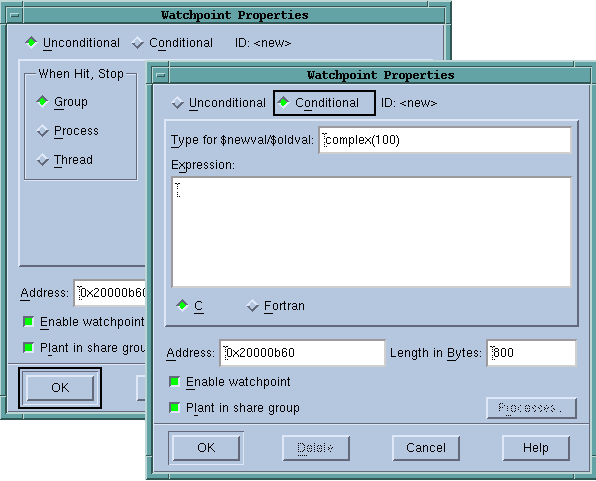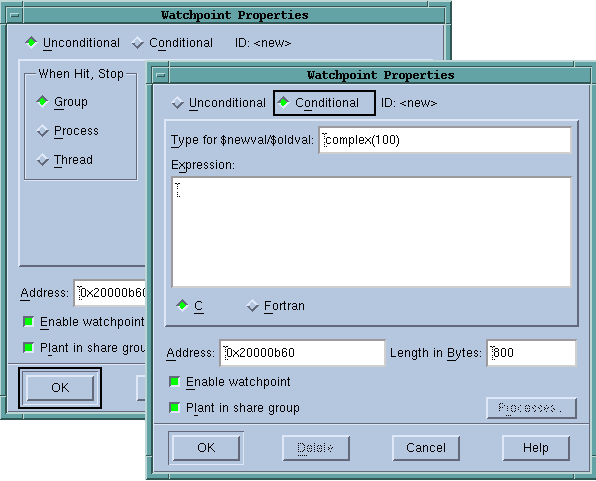Creating Watchpoints
Watchpoints are created by using either the
Action Points> Create Watchpoint command in the Process Window or the
Tools > Create Watchpoint Dialog Box. (If your platform doesn’t support watchpoints, TotalView dims this menu item.) Here are some things you should know:
• You can also set watchpoints by right-clicking within the Process and Variable Windows and then select Create Watchpoint from the context menu.
• You can select an expression within the Source and Stack Frame panes and then use a context menu or select the Action Points > Create Watchpoint command. If you invoke either of these commands and TotalView cannot determine where to set the expression, it displays a dialog box into which you type the variable’s name.
• If you select the Tools > Create Watchpoint command and a compound variable such an array or structure is being displayed, TotalView sets the watchpoint on the first element. However, if you select an element before invoking this command, TotalView sets the watchpoint on that element.
If you set a watchpoint on a stack variable, TotalView reports that you’re trying to set a watchpoint on “non-global” memory. For example, the variable is on the stack or in a block and the variable will no longer exist when the stack is popped or control leaves the block. In either of these cases, it is likely that your program will overwrite the memory and the watchpoint will no longer be meaningful. See
“Watching Memory” for more information.
After you select a Create Watchpoint command, TotalView displays its Watchpoint Properties dialog box.
Controls in this dialog box let you create unconditional and conditional watchpoints. When you set a watchpoint, you are setting it on the complete contents of the information being displayed in the Variable Window. For example, if the Variable Window displays an array, you can only set a watchpoint on the entire array (or as many bytes as TotalView can watch.) If you only want to watch one array element, dive on the element and then set the watchpoint. Similarly, if the Variable Window displays a structure and you only want to watch one element, dive on the element before you set the watchpoint.