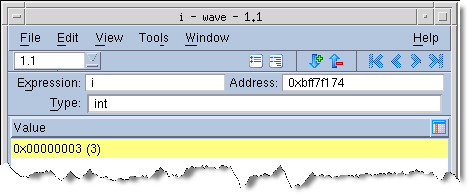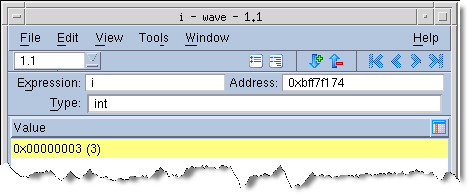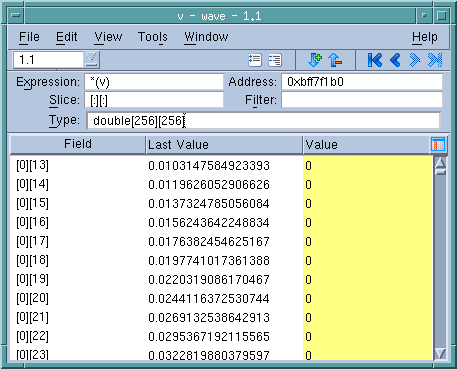Seeing Value Changes
TotalView reports when a variable’s value changes in several ways.
• When your program stops at a breakpoint, TotalView adds a yellow highlight to the variable’s value if it has changed,
Figure 114 If the thread is stopped for another reason—for example, you’ve stepped the thread—and the value has changed, TotalView does not add yellow highlighting to the line.
• You can tell TotalView to display the
Last Value column. Do this by selecting
Last Value in the column menu, which is displayed after you click on the column menu (

) icon,
Figure 115.
Notice that TotalView has highlighted all items that have changed within an array. In a similar fashion it can show the individual items that have changed within a structure.
In general, TotalView only retains the value for data items displayed within the Variable Window. At times, TotalView may track adjacent values within arrays and structures, but you should not rely on additional items being tracked.
NOTE >> When you scroll the Variable Window, TotalView discards the information it is tracking and fetches new information. So, while the values may have changed, TotalView does not have information about this change. That is, TotalView only tracks what is visible. Similarly, when you scroll back to previously displayed values, TotalView needs to refetch this information. Because it is “new” information, no “last values” exist.
The Expression List window, described in
"Viewing a List of Variables", also highlights data and can display a
Last Value column.