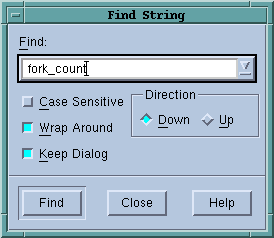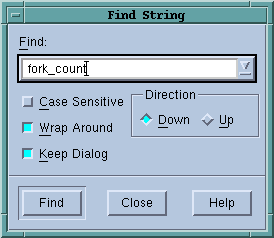Edit > Find
Use this command to search for text within a page or a pane.
The controls in this dialog box are:
Find
Enter the text you wish to locate. Be selecting the down arrow within this field, you can select a value that you previously entered.
Case Sensitive
If selected, TotalView only locates text having the same capitalization as the text entered in the Find field.
Wrap On Search
If selected, TotalView will continue the search from either the beginning (if Down is also selected) or the end (if Up is also selected.) For example, you search for “foo” and the Down button is selected. If it isn’t found in the text between the current position and the end of the file, TotalView will continue searching from the beginning of the file if you had selected this option.
Keep Dialog
If this is selected, TotalView doesn’t remove the dialog box after you select the Find button. If you select this option, you will need to select the Close button to dismiss this dialog box.
Direction
Sets the direction in which TotalView searches. Up means “search from the current position to the beginning of the file.” Down means “search from the current position to the end of the file.”
Find
Tells TotalView to search for the text within the Find box.
Close
Closes the Find dialog box.
After you find a string, you can locate another instance of the string by using the Edit > Find Again command.