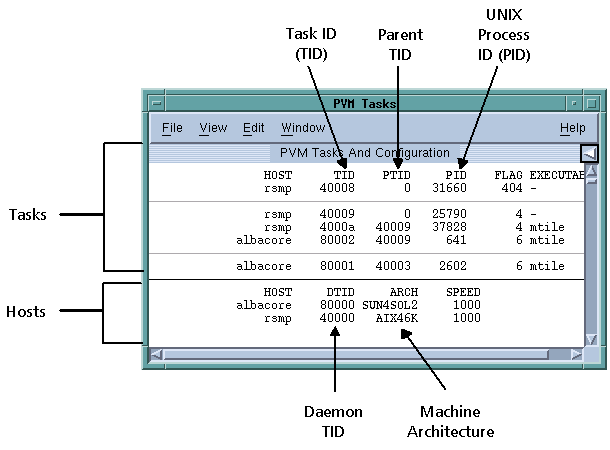Attaching to PVM Tasks
You can attach to a PVM task if the following are true:

The computer architecture on which the task is running is the same as the computer architecture upon which TotalView is running.

The task must be created. (This is indicated when flag 4 is set in the PVM Tasks and Configuration Window.)

The task must not be a PVM tasker. If flag 400 is clear in the PVM Tasks and Configuration Window, the process is a tasker.

The executable name must be known. If the executable name is listed as a dash (
-), TotalView cannot determine the name of the executable. (This can occur if a task was not created with the
pvm_spawn() call.)
To attach to a PVM task:
1 Select the
Tools > PVM Tasks command from the Root Window to open the PVM Tasks Window.
This window displays current information about PVM tasks and hosts—TotalView automatically updates this information as it receives events from PVM.
Since PVM doesn’t always generate an event that allows TotalView to update this window, use the
Window > Update command to ensure that you are seeing the most current information.
For example, you can attach to the tasks named xep and mtile in the preceding figure because flag 4 is set. In contrast, you cannot attach to the - (dash) executables and tvdsvr, because flag 400 is set.
2 Dive on a task entry that meets the criteria for attaching to tasks.
TotalView attaches to the task.
3 If the task to which you attached has related tasks that can be debugged, TotalView asks if you want to attach to these related tasks. If you answer Yes, TotalView attaches to them. If you answer No, it attaches only to the task you dove on.
After attaching to a task, TotalView looks for attached tasks that are related to this task; if there are related tasks, TotalView places them in the same
control group. If TotalView is already attached to a task you dove on, it simply opens and raises the Process Window for the task.